Using TikTok’s messaging tool is a great way to strike up a conversation with friends or reach out to a fellow member of the app’s internal community. You can send and receive direct messages and share a good laugh over a TikTok video. It’s a pretty neat feature that is easy to access and navigate.
But if it’s your first time figuring out direct message pathways and how to go about using them, you may need some guidance. Fear not; we’re here to offer you a step-by-step guide on all things related to DM (direct message). By the end, you’ll know exactly what you’re doing and have zero anxiety about the topic.
Where Do I Find Direct Messages on the TikTok App?
The first step in learning how to message someone on TikTok is locating your account’s DM section.
To begin, go to the TikTok app and tap the “inbox” button on the bottom bar of your screen. Once you’re re-navigated to the messages page, you’ll see a list of any followers who have tried to message you or who you’ve messaged recently (if there are zero messages, no followers will pop up; you’ll have a blank screen).
Can I Send & Receive Direct Messages on TikTok?
Yes, you can send and receive direct messages on TikTok. However, you and other users on the platform can manage DMs in the settings section of your account. To do so, follow these instructions:
- Sign in to TikTok and tap the “Profile” button on the bottom bar.
- Tap the 3 bars at the top right-hand corner of the page and click on “Settings and privacy.” Once more, tap “Privacy.”
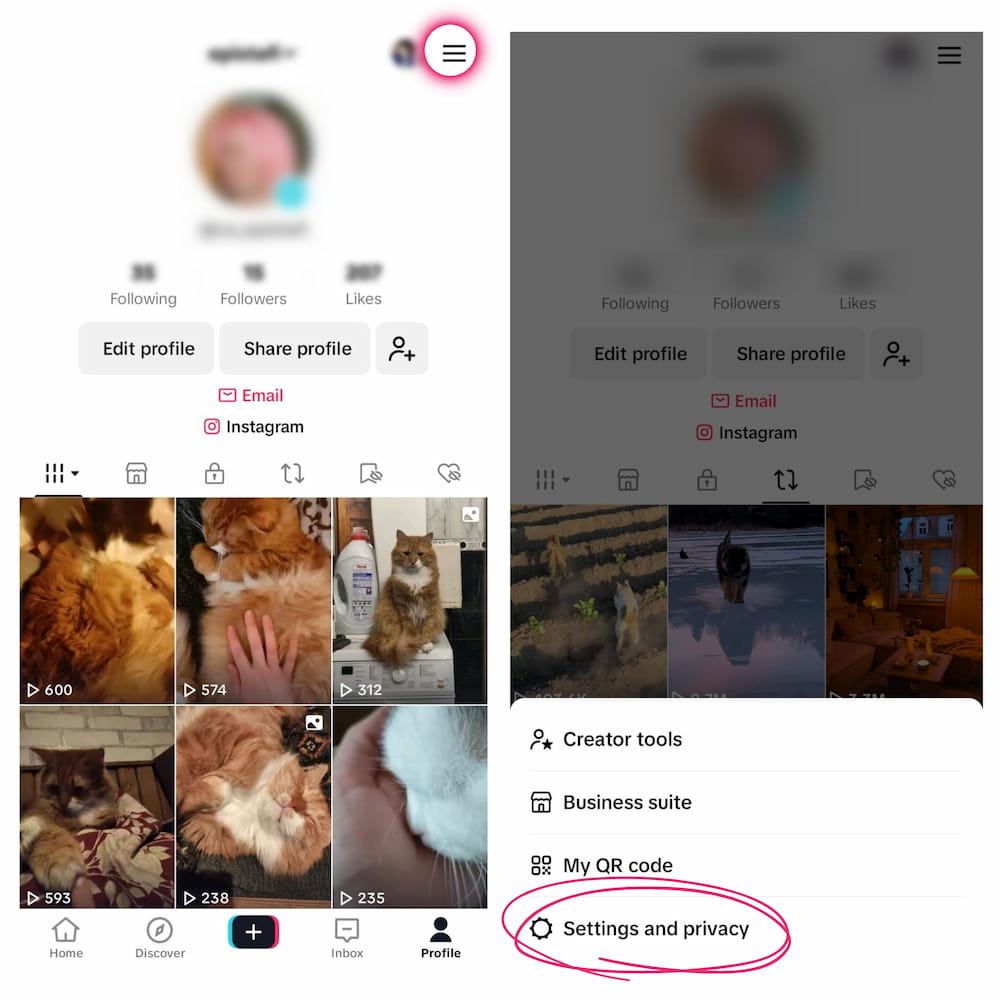
- Go into the “Direct messages” queue and select who you’d like to grant permission to send something. You’ll have four choices.
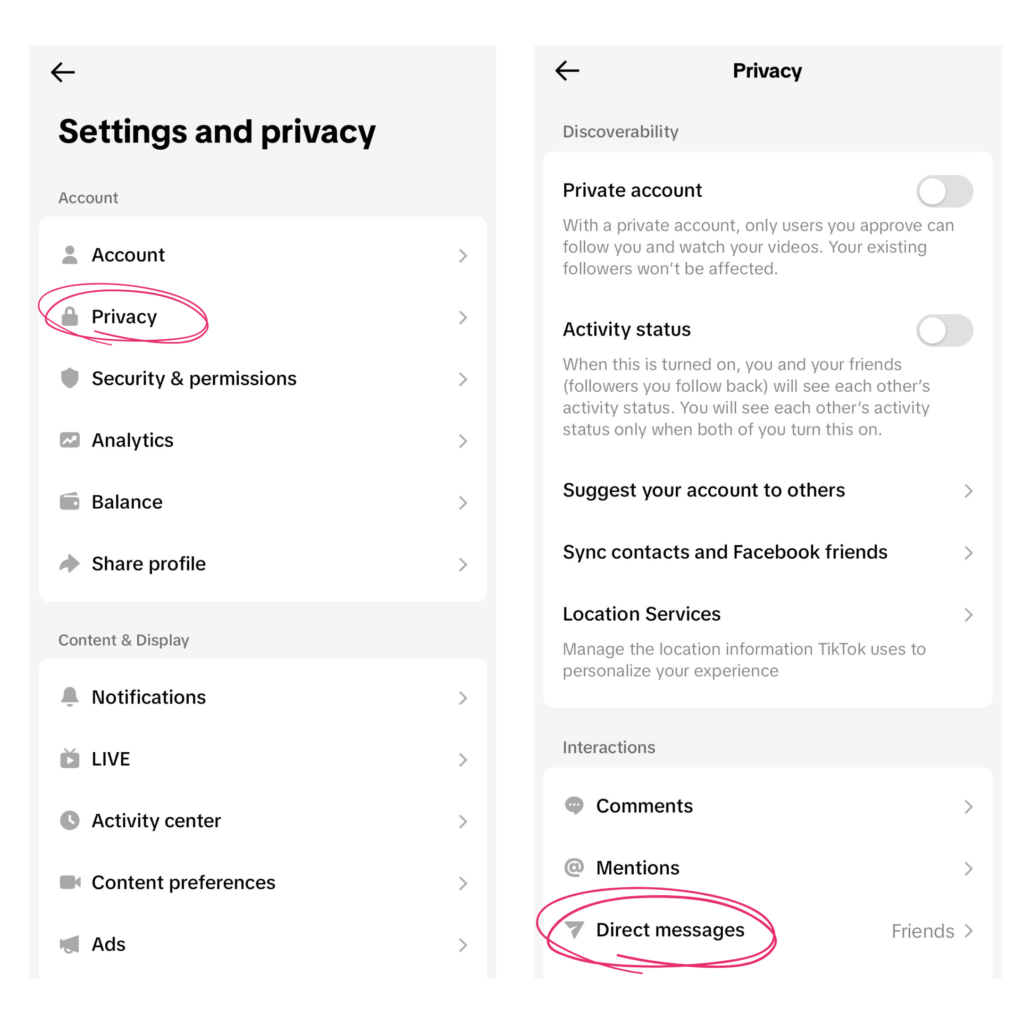
- Everyone: Anyone can send you a DM.
- Suggested: Only matched friends, including those synced from Facebook and phone contacts, can send you a DM. This does include followers who follow you back.
- Friends: Any followers you follow back can send you a DM.
- No one: You will not be able to receive DMs from anyone.
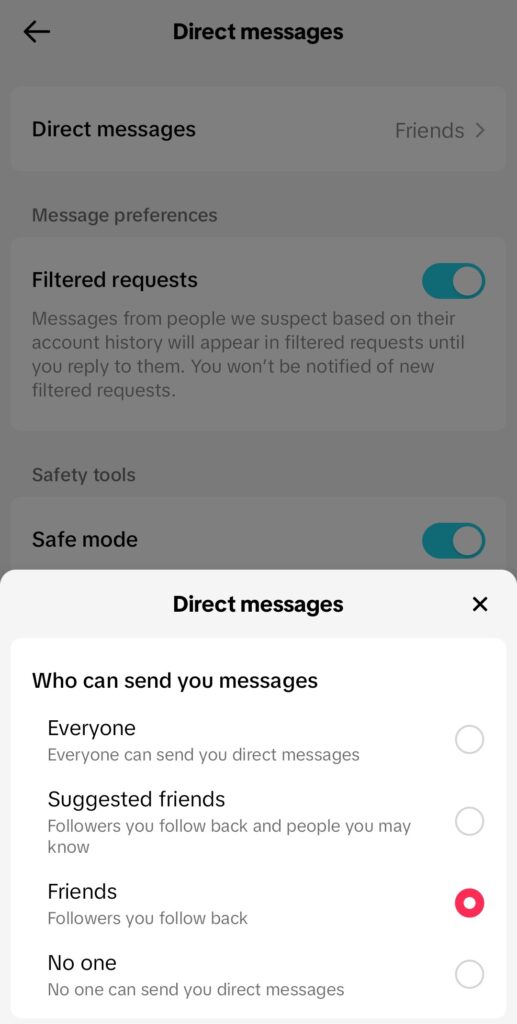
How to Send a Direct Message to Someone on TikTok
To create and send a DM to other followers on TikTok, follow these quick and easy instructions:
- Open TikTok and tap the “Inbox” button on the bottom bar.
- From here, you can proceed in one of two ways:
- If you’ve recently messaged a person, tap on their name from the “Messages” queue to go into the chat. Start typing.
- If you haven’t recently messaged a person but they follow you back, tap on the “Chat” or “+” button at the top left hand corner. A list of users will pop up. Select the one you want to start a chat with.
- It doesn’t matter if you selected option A or option B. At this point, you’ve figured out how to message people on TikTok. Type out what you want to say and press “Send.” You’re good to go!
How to Send Content to Someone on TikTok?
When you like and follow TikTok accounts to create funny, informational, or entertaining videos, you naturally want to share them with a friend. Enter: How to send content to someone.
To direct message someone with a 15-second, 1-minute, or 5-minute long video, follow these steps:
- Open the TikTok platform and visit the video or shareable contact you like.
- Tap the “Share” button or press and hold the screen, and an option to share will automatically appear.
- Then, tap the profile photo of the user you’d like to share the content with. As suggested, recent friends you’ve communicated with will come up first. You can also send the video to more than one user at a time.
- If you choose, pair an optional message with the content, then press “Send.”
Why Can’t I Message People on TikTok?
In the ‘can you write people on TikTok’ dilemma, we also discuss why we can’t message people on the social media app. Wondering why not can really create curiosity; in developing curiosity, we bargain for answers.
The top three most common answers to this question are:
- Someone decided to block you.
- One of your messages was flagged as inappropriate.
- Content that you create is being reported.
If a direct message you’ve sent violates the Community Guidelines, TikTok has the right to:
- Send you a warning via messages
- Permanently ban your account
- Suspend your ability to send DMs for an allotted amount of time
- Restrict your profile to a view-only experience
If you flag or report, you’ll likely receive a notification soon after the action is taken. If someone has decided to block you, it may simply say something like “message unable to send.”
How to Delete, Mute & Filter Messages
Navigating your account properly includes learning how to delete, mute, and filter messages. These TikTok features go hand in hand with creating an image you want to live up to on the social media platform.
Ask yourself questions like, “Is the current conversation with a user appropriate?” If not, you can easily delete it.
The same goes for the following question, “Do you prefer not to converse with certain followers?” or “Do you prefer not to get notifications from certain users?” If you answered yes, you can easily single those people out by muting their correspondence.
Check out how to achieve each variation below:
How to Delete a Chat
- Head on over to the “Inbox” section.
- Scroll until you find the user you’re looking for, then swipe left.
- Options like “More,” “Report,” and “Delete” will appear. Click “Delete.”
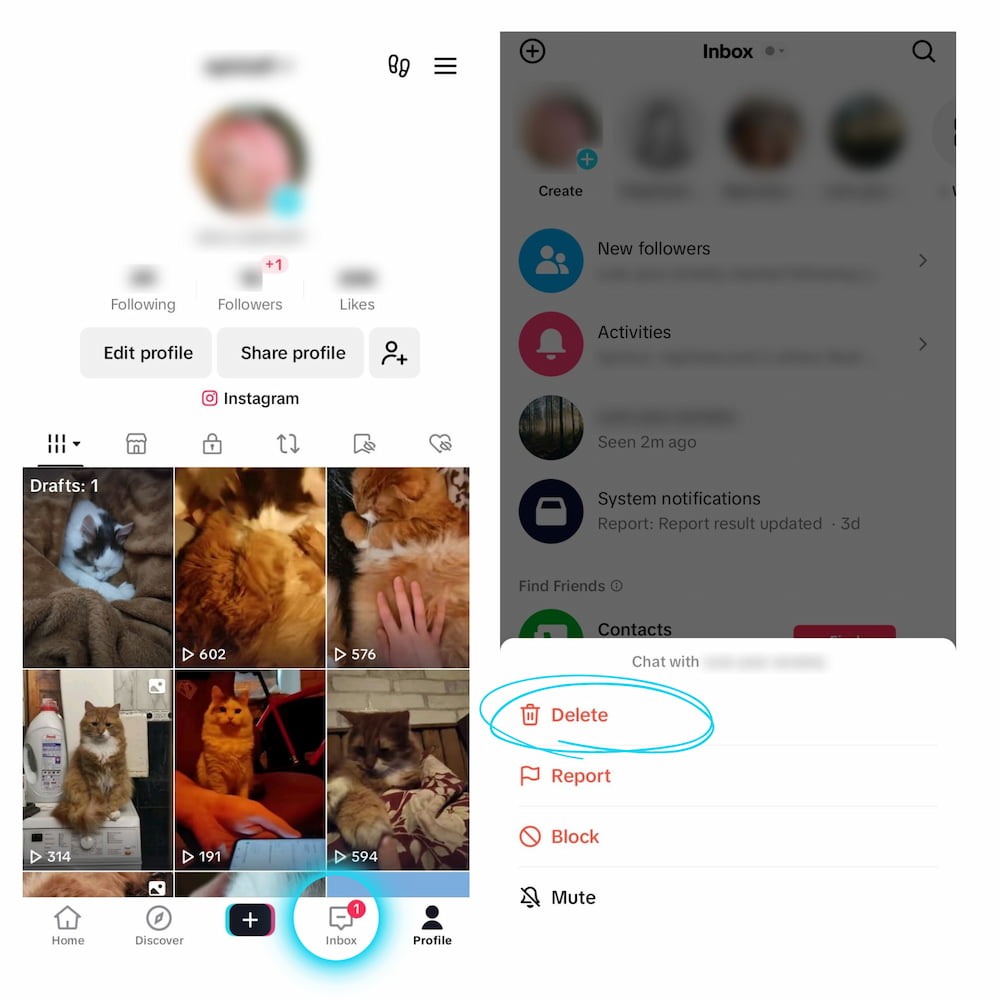
Note: Do not swipe left on the chat for Android devices and tap “Delete.” Instead, press and hold the chat, then tap “Delete.”
How to Mute DM Notifications
- Follow the same account instructions as the previous ‘How to’ guide suggested. Head on over to the “Inbox” section.
- Scroll until you find the user you’re looking for, then swipe left.
- Instead of clicking on “Delete,” press “More.”
- The “Mute” selection will pop up, and you can tap it to stop getting notifications from that person.
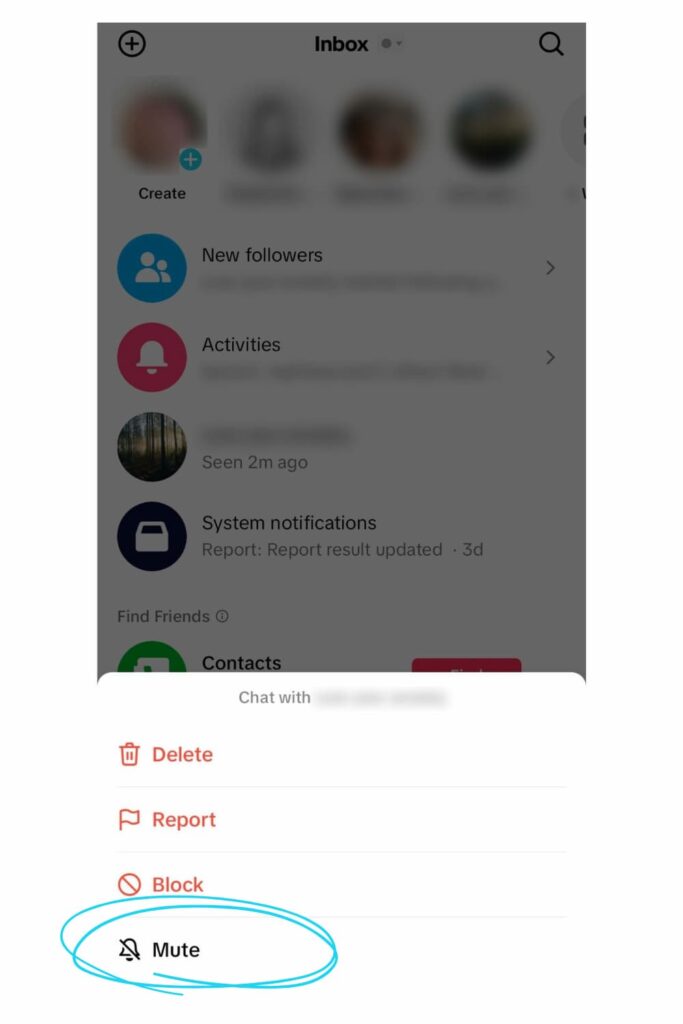
Note: Do not swipe left on the chat for Android devices and press “More.” Instead, press and hold the chat, then tap “Mute.”
How to Filter DMs
- Head on over to the “Inbox” section.
- Tap “Message requests,” then “Settings.”
- Here, you’ll be able to filter your account preferences to one of two choices – again, this helps you to create the kind of user experience you prefer:
- Filtered requests: This option will allow you to filter messages that appear to be coming in from unsafe sources. If you accept these messages, then they will appear in your inbox by default.
- Always allow business messages: This option will allow you to receive messages from TikTok Creator Marketplace brands. They’ll have up to three chances to contact your account before their requests will be denied.


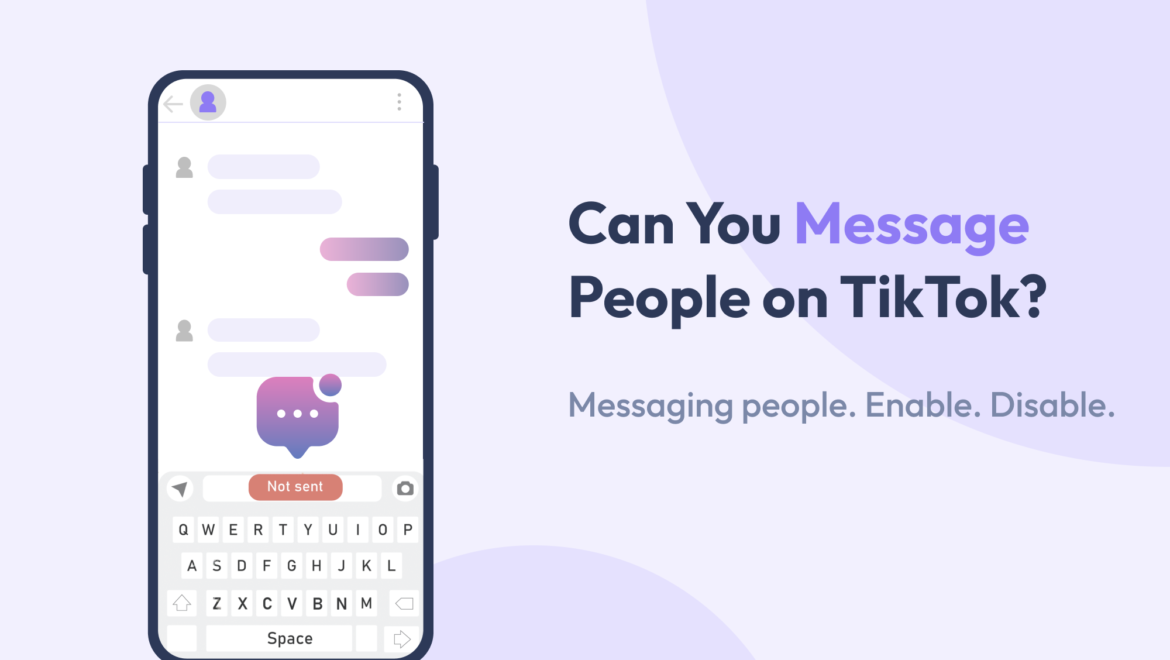

Share On: