When the social media application TikTok comes to mind, you automatically think of informative videos, funny blurbs, or how-to instructionals. The general basis is making videos. But that’s not all the app offers; as an added feature, you can share photos as slideshows. It’s a pretty easy process, and we’re totally prepared to guide you through it. Keep reading to learn how to make a TikTok slideshow.
How to Create a Swipe Photo Slideshow on TikTok
Creating a swipe photo slideshow is just as easy as making a video. The #1 difference is that you don’t record an event or experience in real-time. Instead, you use still images or screen grabs, add music, apply stickers, and choose filters or effects you’d like to include. To finish up, press publish, and within seconds, all your followers will be able to see your content.
To start, follow these instructions:
- Launch the TikTok app on your iPhone or Android smartphone. Then, tap the “+” sign in the middle of the bottom bar.
- Once the page opens, tap the “Upload” button to add photos directly from your camera roll.
- Next, select “Photos” and scroll until you find the pictures you’d like to add to the slideshow you’re creating.
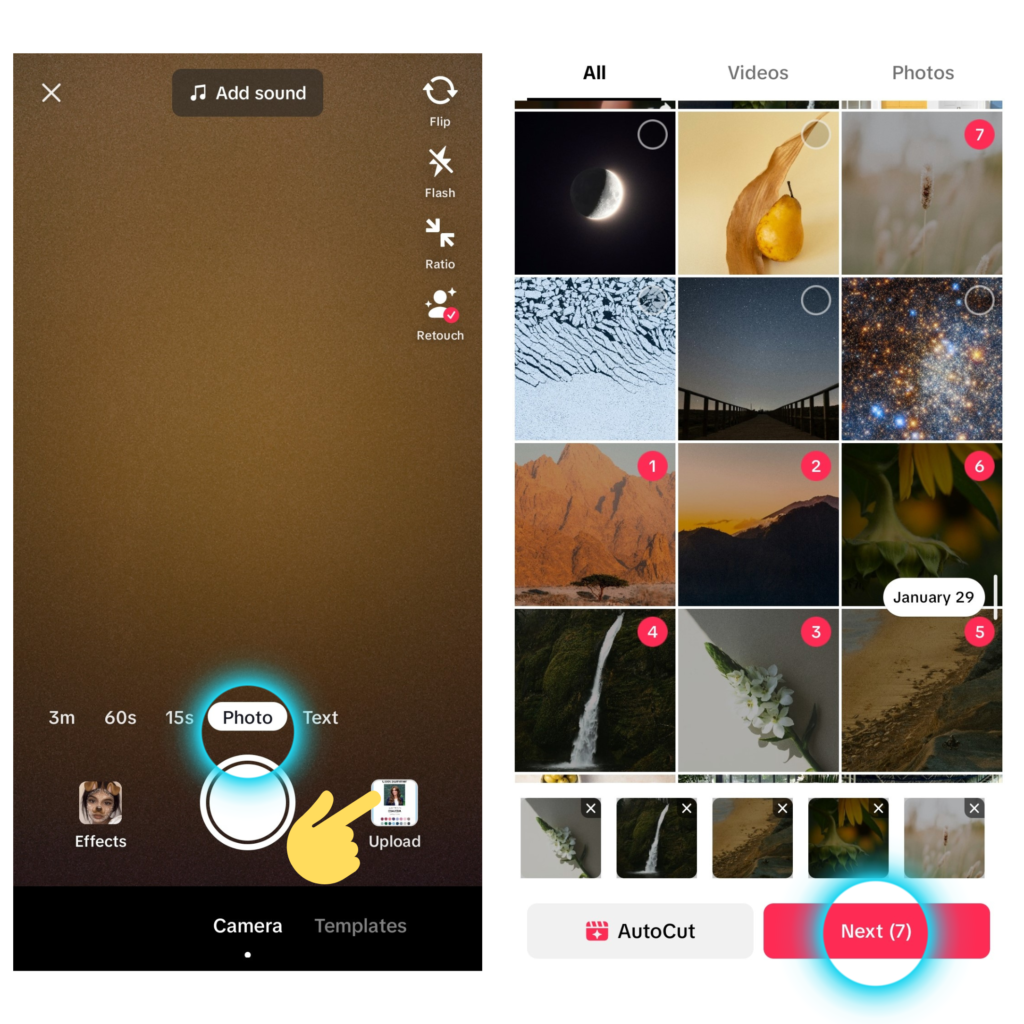
- Once found, tap the circle icon in the top-right-hand corner. Do this for all the pictures you’d like to include. NOTE: TikTok will automatically remember your chosen order, so be sure to add them in the same order you’d like to see the pictures posted.
- If you have selected choices, head to TikTok’s bottom bar and tap “Next.”
- There you have it! Your swipe slideshow is created. Now, all you have to do is add music, effects, filters, etc., before hitting “Next” again and, finally, “Post.”
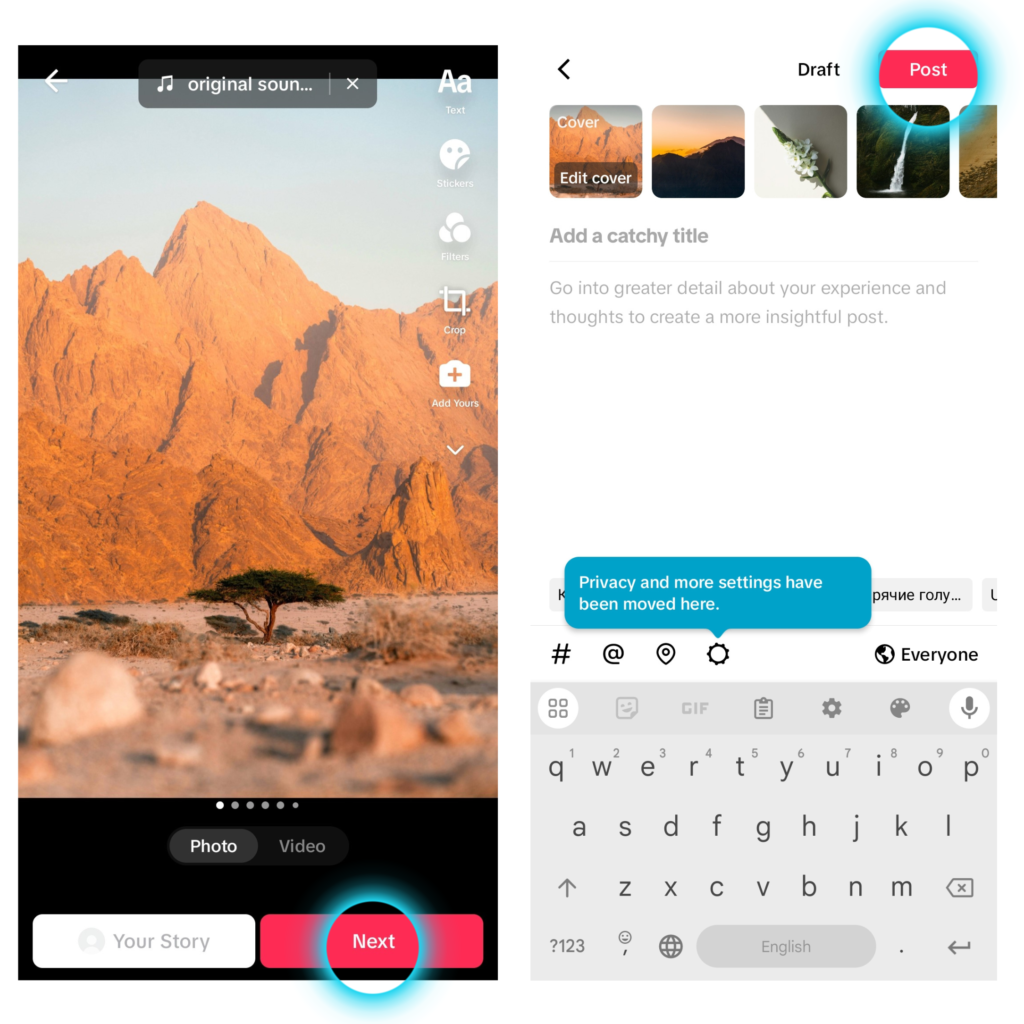
How to Make a Slideshow on TikTok Using Photo Templates
Sometimes, starting from scratch can be daunting. You want the challenging work done so you don’t have to consider all the technicalities.
Thankfully, TikTok thought of that dilemma in advance. You don’t always have to set up an entire slideshow yourself. You can use an already-provided photo template instead.
Just follow these instructions to learn how to make a slideshow on TikTok using photo templates:
- Start as most of these instructions do and head to the app. Then, tap the “+” sign in the middle of the bottom bar.
- Swipe until you hit “Templates” and click it. Scroll through the available options, and once you’ve found the relevant template you’re looking for, tap “Upload Photos.” NOTE: Before committing, you may want to double-check the number of pictures each template supports.
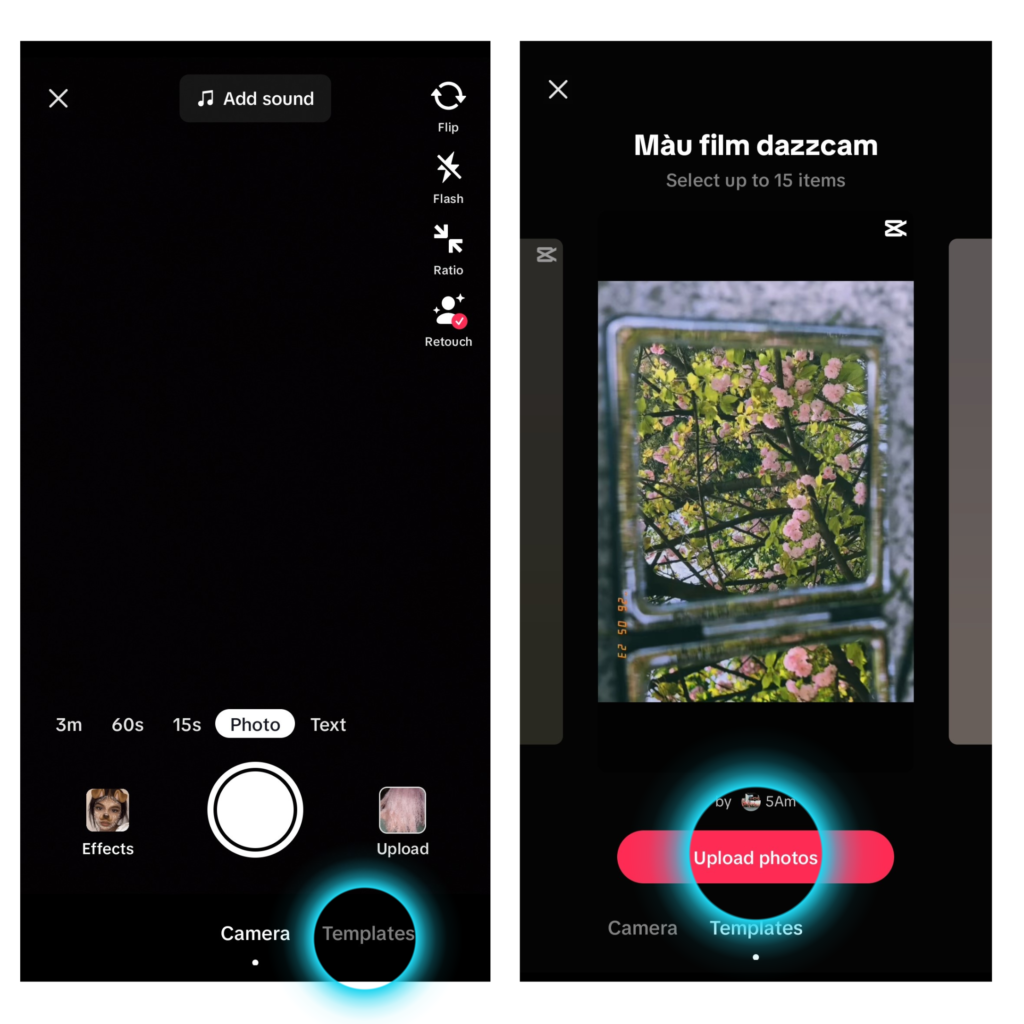
- Almost immediately, a menu will pop up to redirect you to your gallery. Select the options that best pertain to your screen slideshow, add any necessary edits, hashtags, people, or permissions, and hit “Post.”
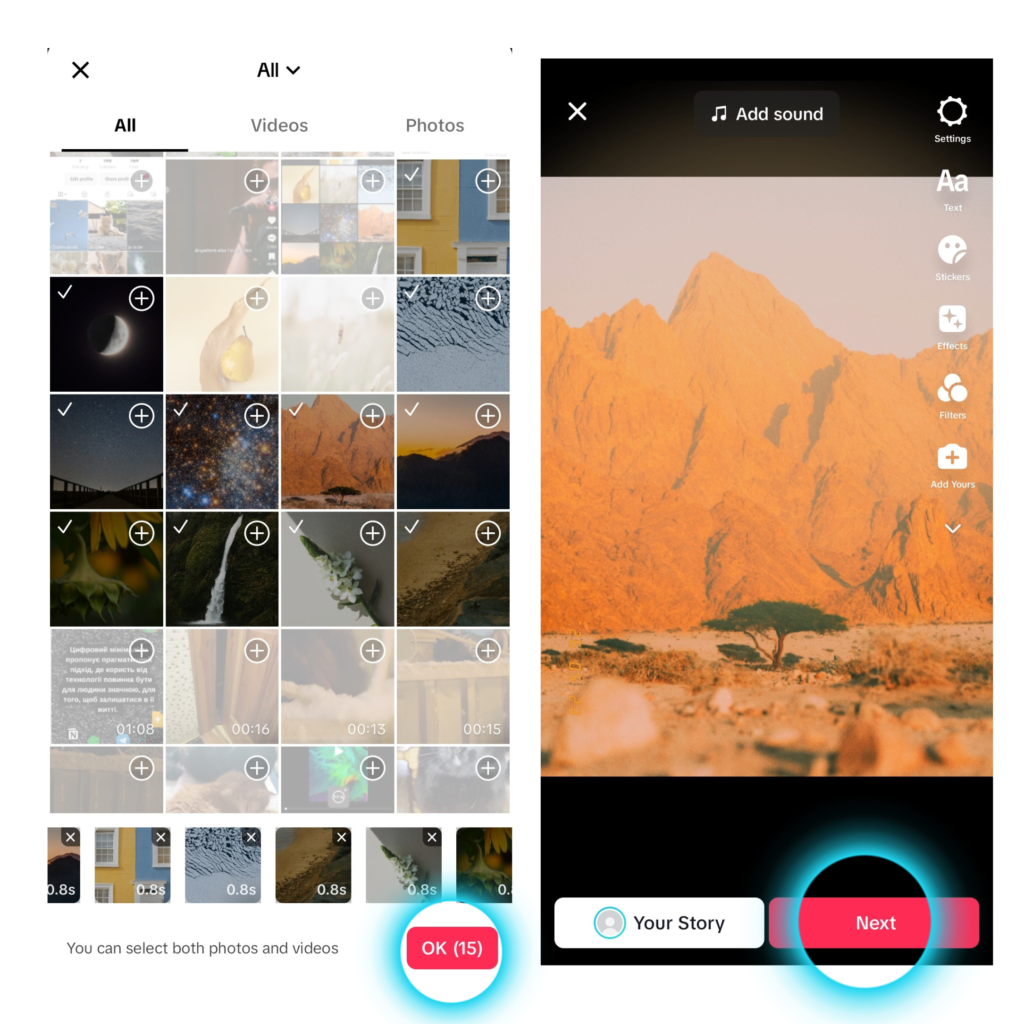
Can You Make a Video with a Single Photo?
The simple answer to this question is yes. One photo is all it takes to make a TikTok video. Follow the directions above under the Swipe Photo Slideshow, and you’ve done it!
From there, the app will automatically assign sound and effects unless you choose to edit manually.
All About Green Screen Stickers
Green Screen video effects were a great invention for content creators. There’s Sky and Bubbles, and now Stickers. But what are these Green Screen stickers all about?
To explain easily, they were created when you want to share photos mid-video. Specifically, the feature lets you drop a photo sticker into any video at any time.
To access this neat and awesome twist, press the “Effects” button at the bottom left corner of the Record Video screen page. Scroll until you find the effect icon that looks like a person gazing up at the Green Screen logo. Once you click the effect, you can easily select the image you want from your device and upload it to the video.
How Do You Time a TikTok Slideshow?
To answer this question, we’ll use the previous section about the Green Screen feature.
You can make videos and slideshows with direct photos from your image gallery. This article filled with tips has likely taught you that so far. Well, we’re going to take it one step further and show you how to add pictures to a slideshow and time them in the videos you create. That way, you can post all the cool stuff you want to show your followers via your iPhone or Android device in mere seconds. Follow these instructions:
- Open TikTok on your phone and select the “+” icon to start making a video.
- Go to the “Effects” button on the bottom left-hand corner and find the Green Screen effect under “Trending.” Click it and choose the photographs you want to include.
- Next, hold down the record button to record your chosen picture on the screen. Keep holding for the desired duration of time. NOTE: Do not do this if your face or another object is in the camera’s view; if you do, your visuals may be a bit contorted.
- Once recorded, you’ll want to release the button and add the following picture immediately. Do so by returning to the “Effect,” selecting again, and recording again. In the end, you’ll be able to add any additional filters you deem necessary.


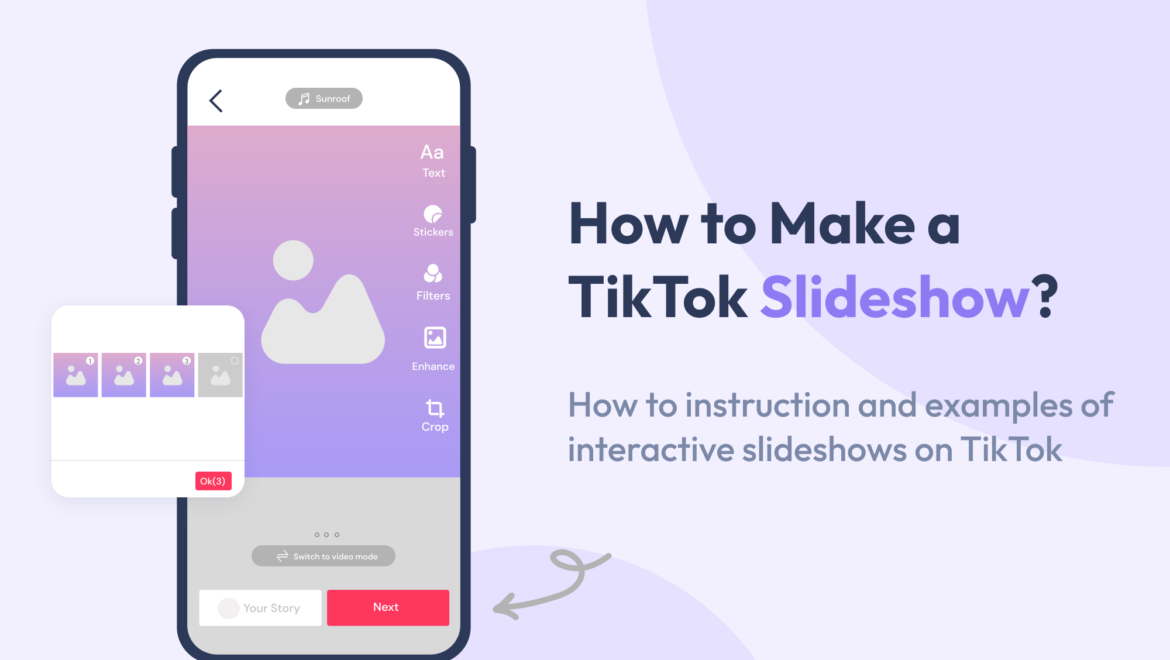

Share On: