Let’s paint the scene: You log onto the TikTok app with the intention of finding a specific video. Whether it be humorous, informational, creative, or just something you’re interested in, that does not matter. What matters is that you locate the post you’re particularly searching for.
But what happens? You instantly get distracted by other trending videos. Because the social media platform is just so fun to be on, and let’s be honest, you’re probably a little bit addicted to scrolling through the For You Page.
Back to business! Kick your brain into gear and stay on track. The goal here is to tap search and get those research skills moving. After all, you must show your friend the TikTok profile you’ve been blabbing about.
In this article, we will make the search engine process easy. So, if you have any questions or concerns, we’ll take care of them. In little to no time, you’ll know how to search on TikTok for the content you seek. Let’s get started.
Getting Started with TikTok Search
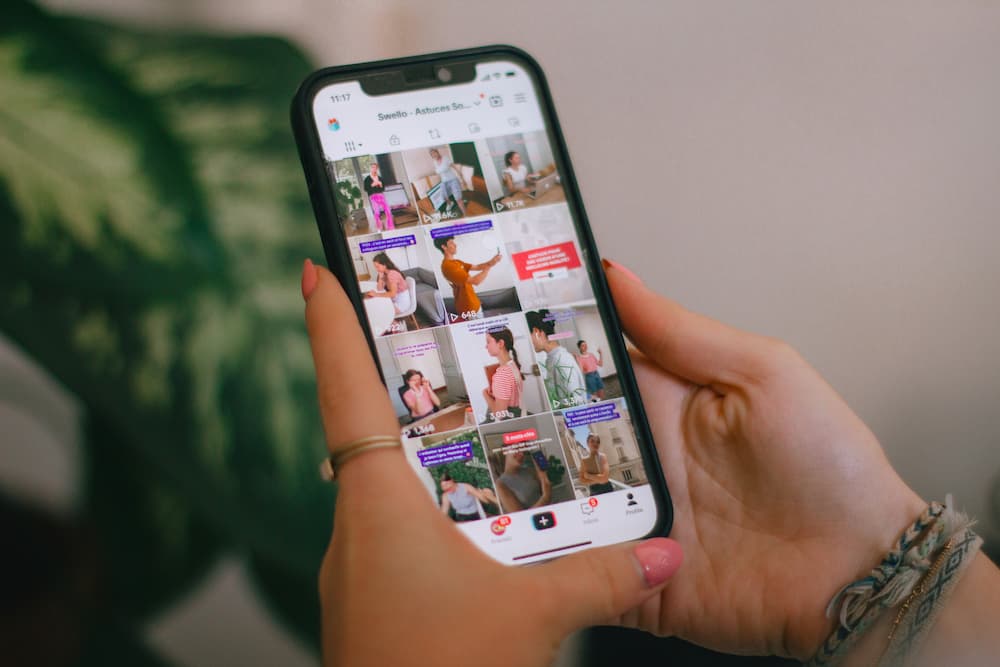
Scrolling mindlessly through the TikTok app is easy; every TikTok video is inevitably entertaining. It’s pretty simple to get stuck on one topic – like the North Sea dangers or the Pawn Shop drama – with little to no effort.
But what happens if you want to look up trending videos in the fashion sector? Or, what if you hit the search icon and check out some new chicken-based recipes for dinner? You can’t keep swiping up on the FYP, hoping that the correct personalized content appears when needed.
Instead, you’re going to want to look at TikTok.
First things first: Identifying the magnifying glass. Look at your upper right-hand screen while you have the app opened, and you should spot it. Click the search icon. The search bar is located here.
Your next move will be deciphering what you want to look for. Is it a bunch of trending videos in one niche? Is it a particular person? How about exciting hashtags, filters, effects, or sounds?
Searching on TikTok
Here’s where we look at specific ways to use your new search field knowledge.
You’ve logged onto the TikTok app and pressed the magnifying glass; how do you use the search icon to get what you’re looking for? Keep reading to find out.
TikTok Videos
The relevant results you’re on the hunt to find can be discovered this way:
- Tap the Search bar in the upper right-hand corner of your screen.
- Type the name or type of video you’re looking for. An example could be “silly dogs playing.”
- Tap Search.
- At the top of your screen, you’ll see tabs labeled “Top,” “Users,” “Videos,” “Sounds,” “Shop,” and “LIVE.” If you want to stick to what’s trending, start scrolling through the “Top.” But if you prefer to look only at TikTok videos, slide over to “Videos.”
- Start scrolling!
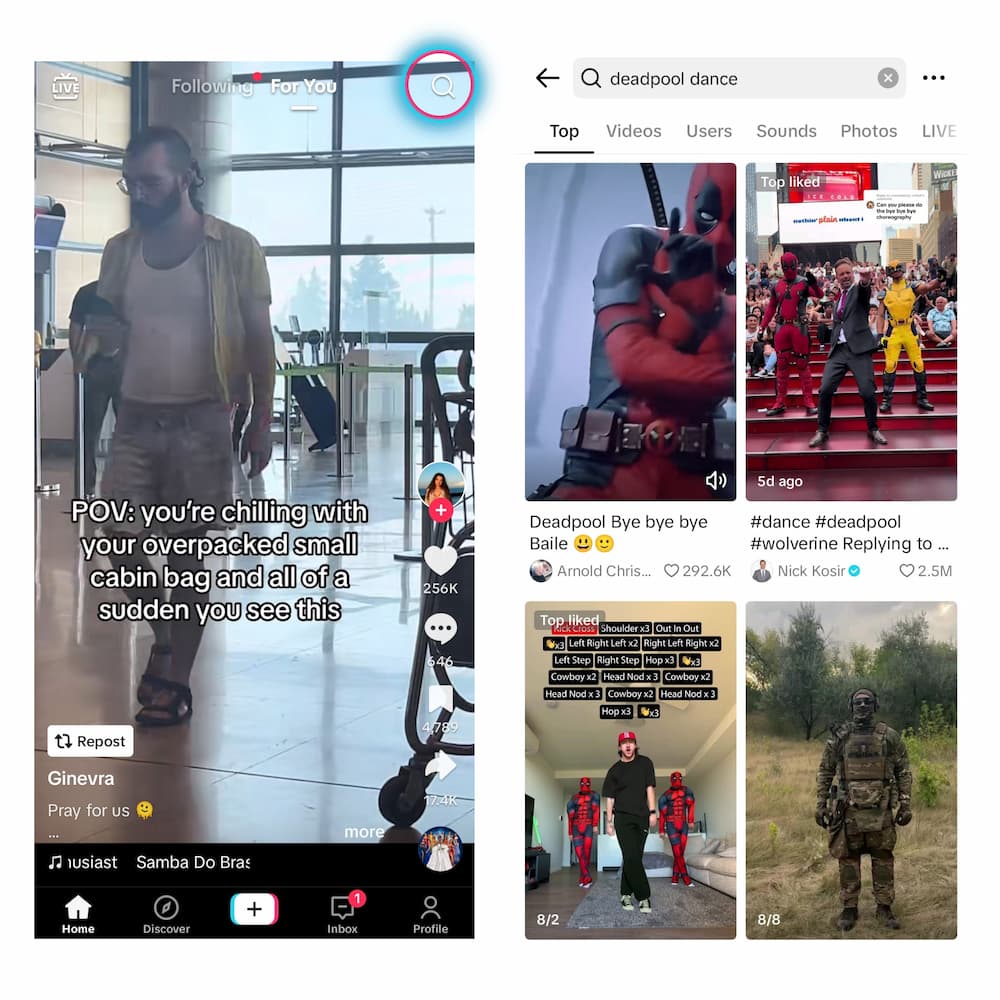
TikTok Filters
TikTok filters are the same as Instagram and Facebook filters; they quickly change the color balance of the recording while it’s being filmed. You can enhance your TikTok marketing to display an aesthetically pleasing and near-perfect overview.
Here’s how to search on TikTok: Filters edition →
- Tap the Create icon at the bottom menu on the center screen.
- Select the image or video you want to upload, then tap on the Filters icon on the right side menu.
- Scroll through the options on the lower screen until you find something you like.
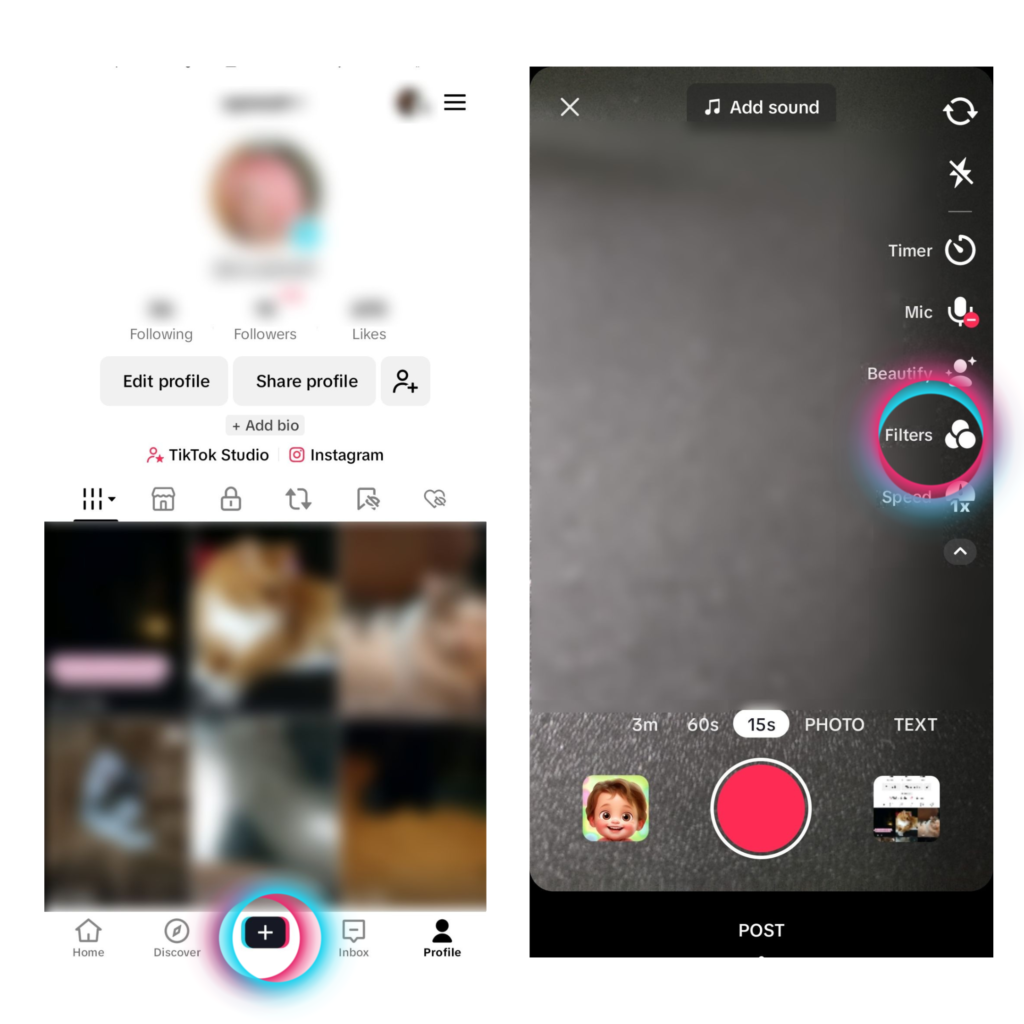
Reminder: Use filters that are currently present in trending videos to get the best results and prime-time audience feedback.
TikTok Effects
If you scroll through the For You Page daily, chances are you encounter a few up-and-coming effects on the app. The easy way to locate these effects later on is to heart the video; doing so will automatically save the trending videos to your profile for easy access.
If you forget to press the “like” button, there is another way to find the results for the effect you want. The process might be a bit more complicated, but we can assure you that light is at the end of the tunnel. Start by following these directions:
- Tap discover (the magnifying glass in the upper right-hand corner of your screen).
- Type a keyword to produce relevant results. If you remember the name of the effect, great! If you don’t, try to use the most accessible reference word possible. Example: If you’re looking for something disco-techy, put in “Disco” and tap search.
- The search on TikTok will automatically produce effects specific to the name or phrase entered in the Discover bar first. Then, the top-performing TikToks with those search words in their hashtags will appear underneath.
- If you need more examples, tap on the effect you prefer, and you’ll see even more options.
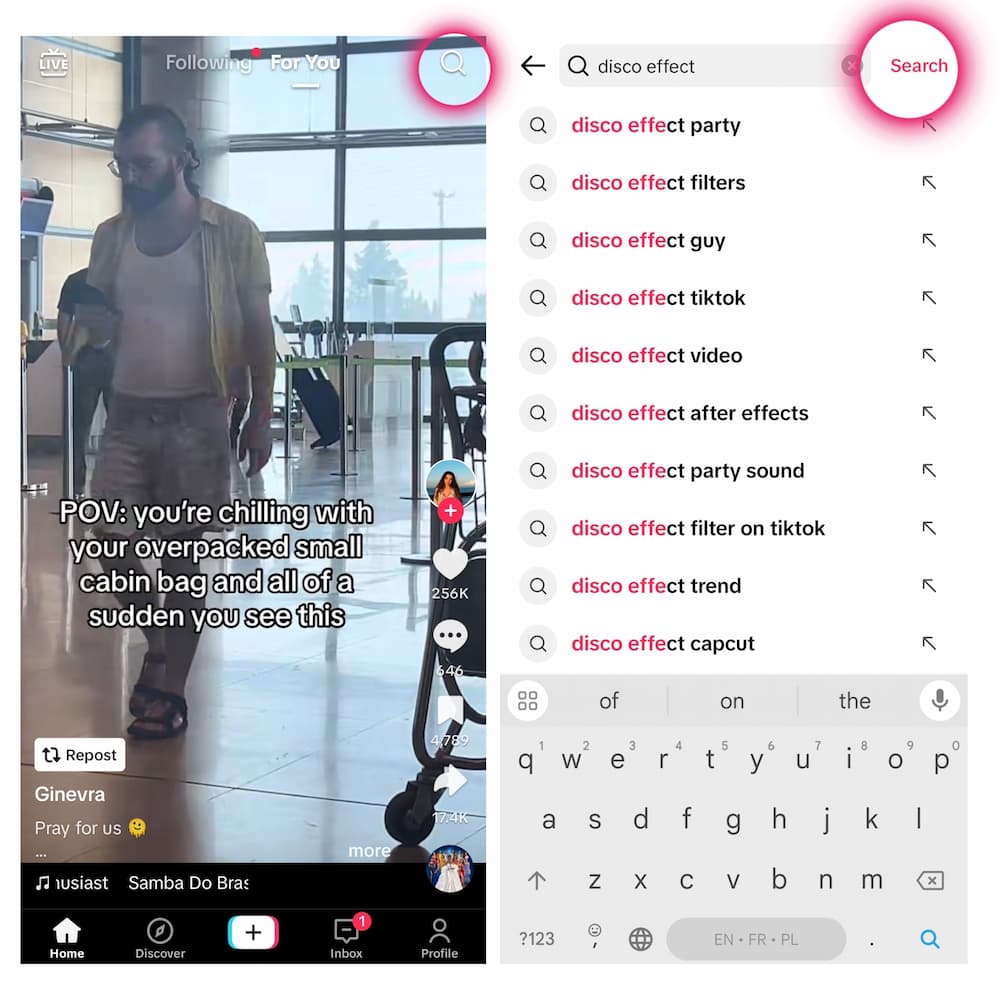
Something to Consider: If a particular effect catches your eye, tap the effect’s name on the video. Doing so will redirect you to its homepage to see additional search results to decipher if/when you want to use it on your content.
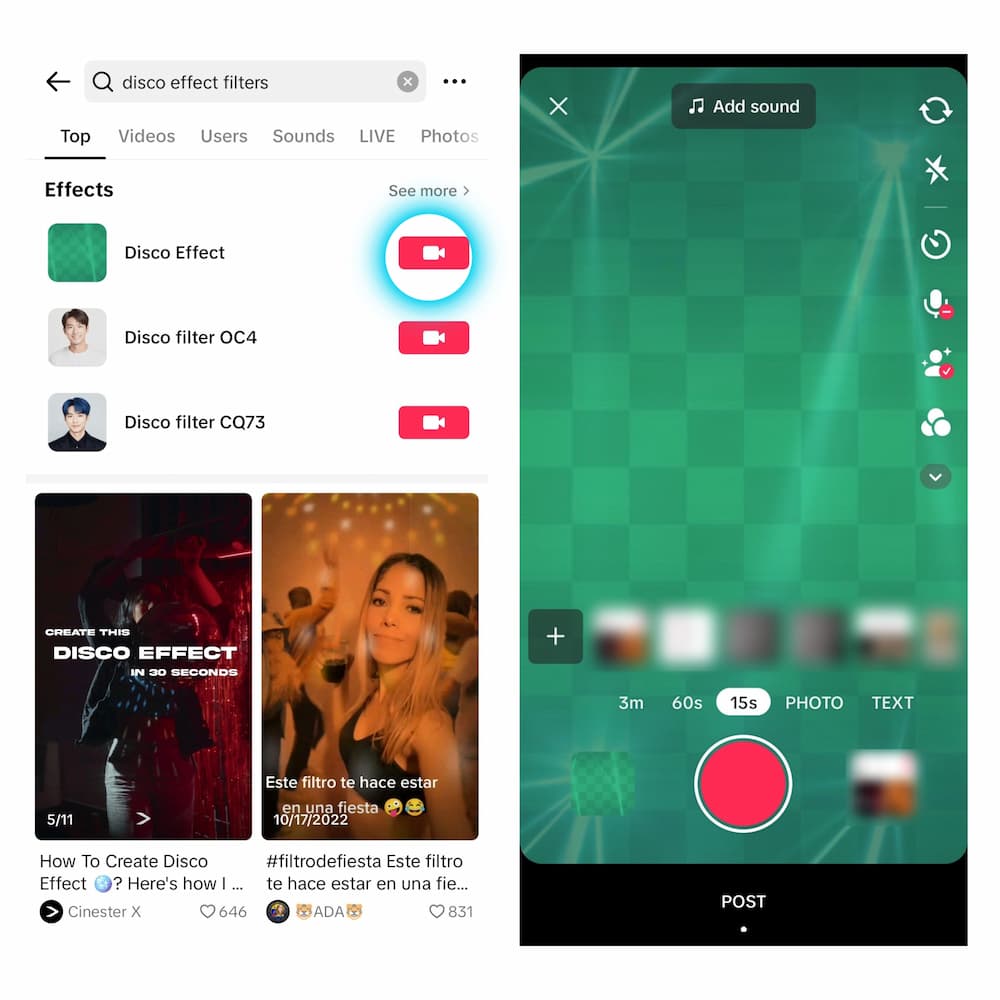
If you prefer to save it for later, just in case the effect proves helpful, don’t subject yourself to a widespread search on TikTok. To simplify the process, tap “Add to Favorites,” it’ll automatically be bookmarked.
TikTok Sounds
If you put a bunch of social media and search users in a room together and ask them what the most crucial element of TikTok’s platform is, you’d probably get this answer: Sounds.
Generally speaking, about 88% of people on the app agree that audio is essential to increasing views and encouraging engagement. Learning how to locate them in the search results is a top-tier responsibility if you want to elevate your audience and appeal to them.
Pro Tip: If you view a TT video and like the noise attached to it, you can easily find its name by looking at the lower left corner of your screen. Then, tap on it, and you’ll be redirected to a page with top-performing content using that sound. Here, you can “Add to Favorites” instead of using the search bar at a later date. We all know that going down that rabbit hole can be time-consuming.
In any case, if you need to learn how to find results on TikTok for sounds, you can follow these easy instructions:
- Tap the Search icon in the upper right-hand corner of your screen and type in a relevant keyword.
- The search bar results will pop up. ScrollYou to the Sounds tab and browse the listed options to locate the right match.
- If needed, you can play a preview of each sound to help you find the one that you’re looking for.
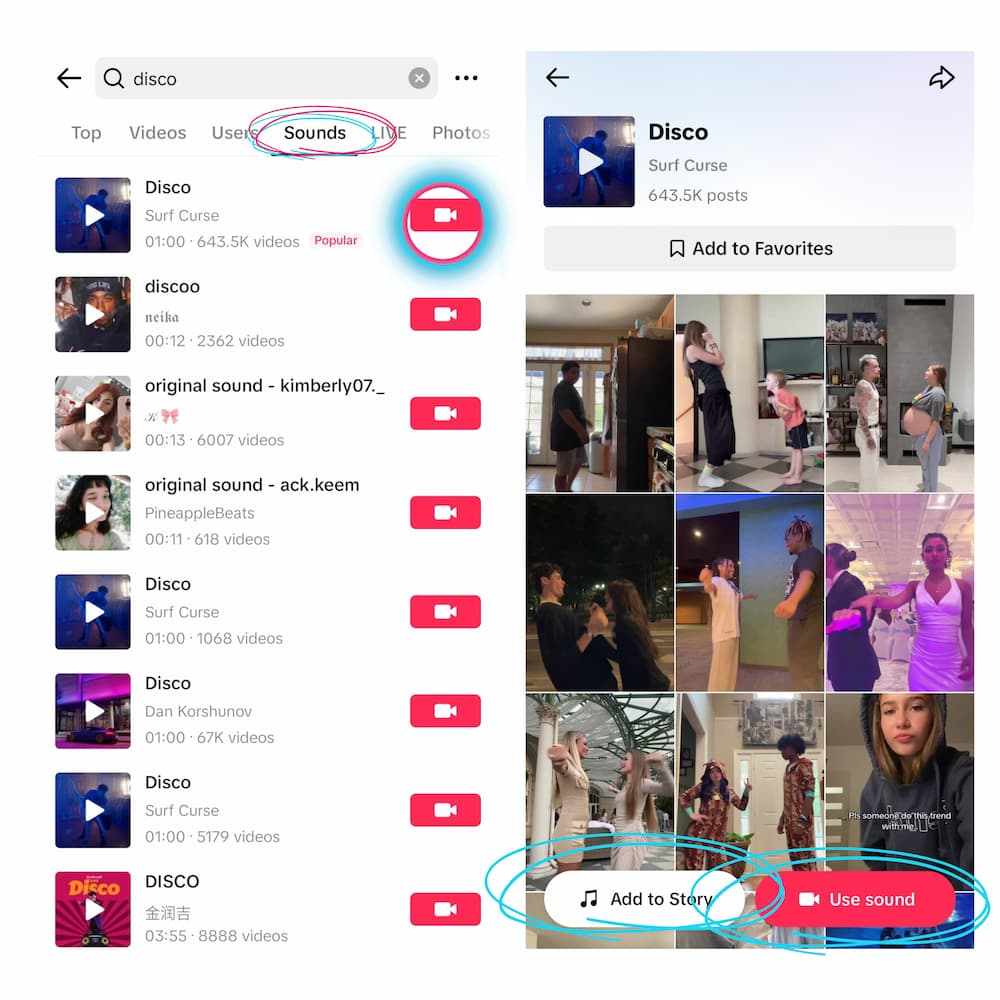
TikTok People
Whether you’re looking for an inspirational content creator or a friend’s profile, the challenge on TikTok is simple once you get the hang of it. Just search for users with this step-by-step process:
- Tap discover (the magnifying glass in the upper right-hand corner of your screen).
- In the search bar, enter the name of the person you’re looking for. Instantly, suggestions will appear as you begin to type.
- NOTE: If none of the suggestions instantly match the person you’re looking for, type out the entire person’s name and hit the “Search” option to the right of the search bar.
- From there, all the profiles with relevant results will pop up, and you can tape whatever profile you desire.
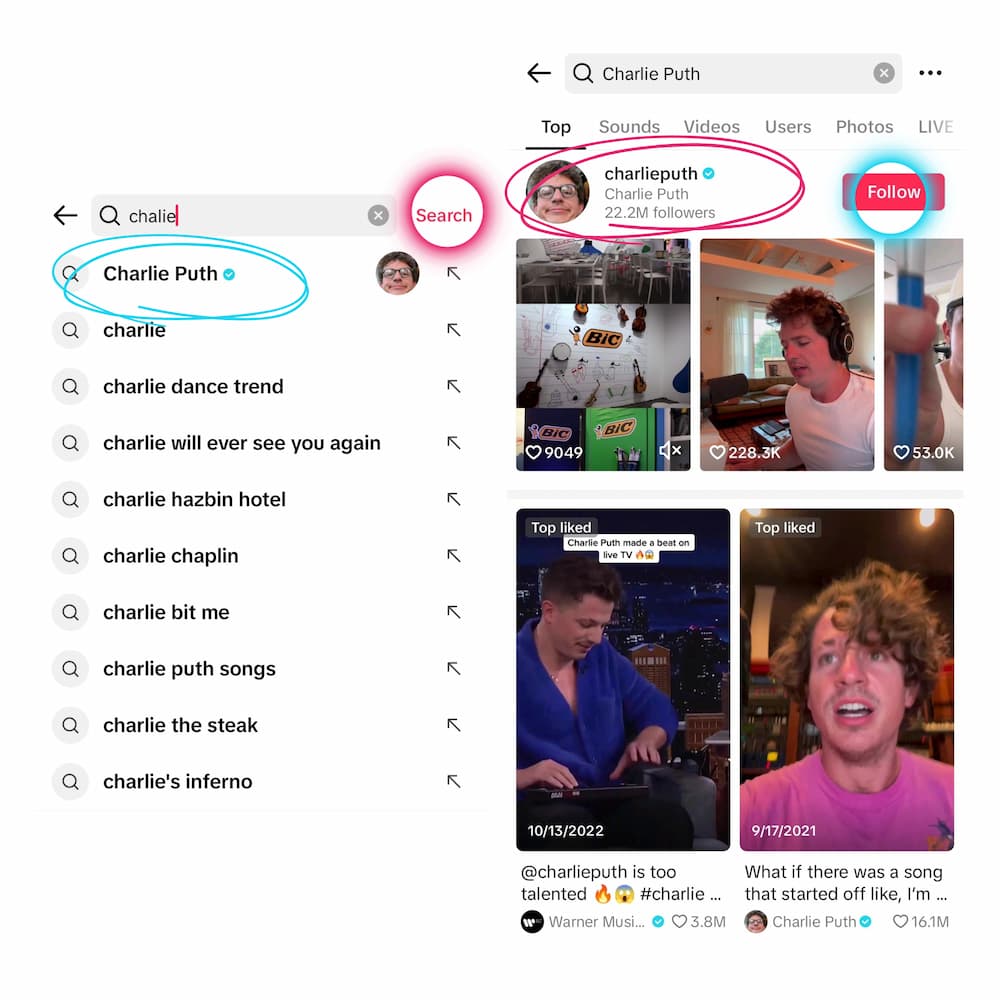
If you’re trying to connect with people you already know on the TT app, there’s an easier route to follow. Just check your contacts, like this:
- Go to your profile and tap the User icon. It’s easy to find under your username; look for a person icon and a “+” sign.
- Once you’re redirected to the Find friends page, you’ll see “Invite friends,” Contacts,” and “Facebook friends” at the top of the page.
- If you want to directly connect with someone you already know, tap the “Contacts” option. You’ll be granted access to your phone’s contacts and can search users that way. You can also opt to invite friends to join TikTok or look them up via your Facebook friends list.
Like any other social media platform, hashtags are important. They make authentic content more discoverable on the app.
Specifically speaking, when it comes to TikTok, hashtags make it easier for users to find the latest challenge, dance routine, or viral trend. If you need to search hashtags, here’s what to do:
- Head over to the magnifying glass in the upper right-hand corner of your screen.
- Type what you’re looking for and press Search.
Pro Tip: Be as specific as possible when looking for tags, as the most relevant search results will appear at the top.
- Instead of scrolling through all the immediate options, swipe over to the Hashtags tab to specifically look for videos that mention the searched keyword.
- To prepare you: A bunch of options will appear. If you look up “#sillydog,” similar results like “#sillyfunnydog” and “#sillycrazydog” will pop up. Be sure to watch for the hashtag you used in your look-up to get the best results.
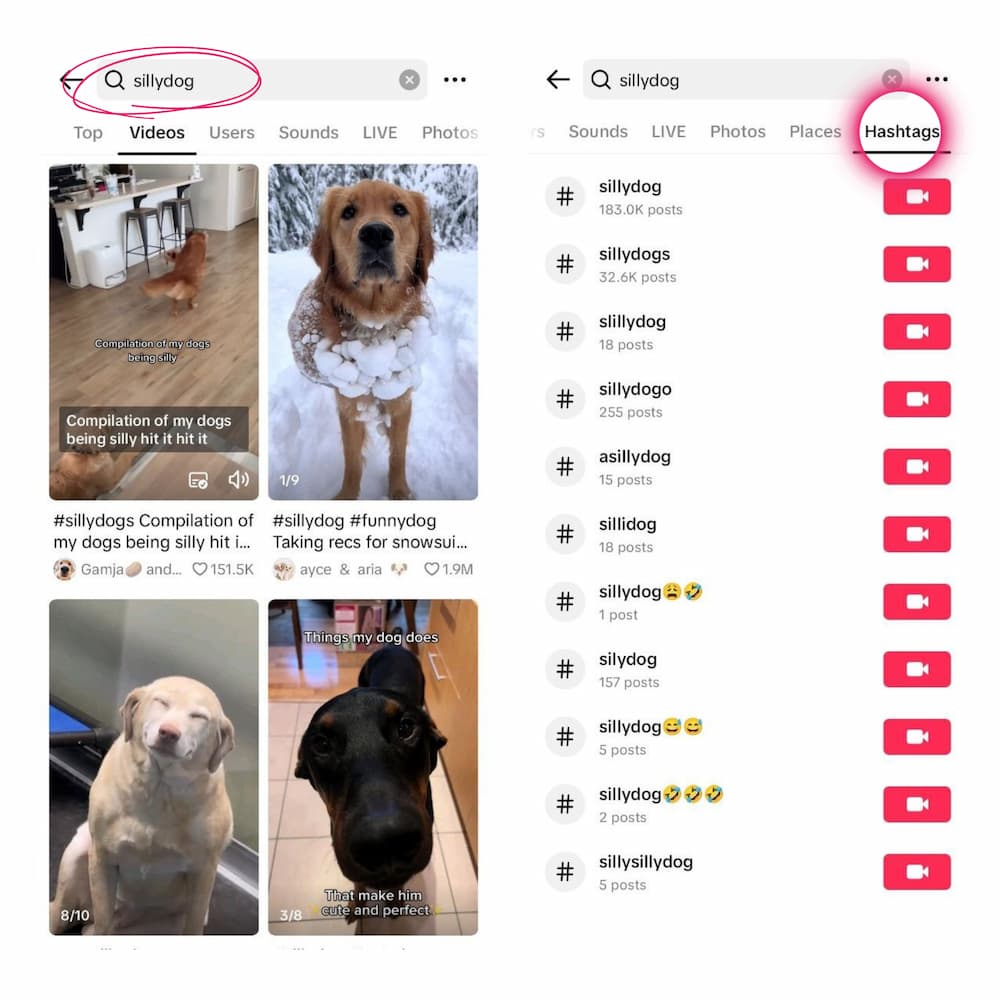
Looking on the Web
You can do so if you prefer to access TT via a web browser instead of the app. The process might be a little wonky, but it’s still workable and doable. Just follow these instructions:
- Go to tiktok.com and log into your account. If you’re not logged in, you won’t be able to hunt for videos effectively. You will, however, be able to search users and the Explore page. But to make it easier for you, just put your username and password in.
- Then, click the magnifying glass, which should be located at the top of the page.
- Once the bar appears, type your query with the appropriate keywords. Search results will populate almost instantly, and you can either click one of those options or press the Enter/Return button.
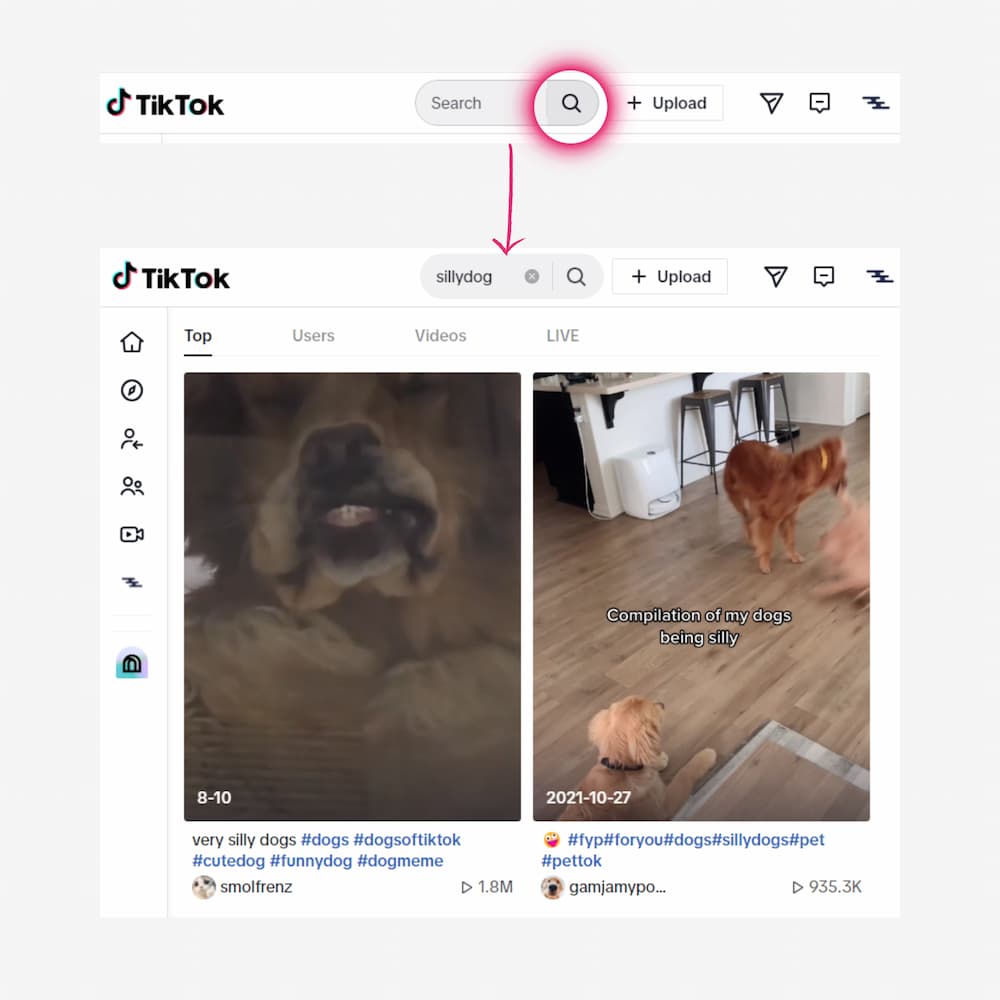
Pro Tip: Filter through your search by clicking one of the following options: “Top” for what’s trending, “Accounts” for popular users, or “Videos” for FYP trending topics.
How to Look without an Account
You can’t poets can’t interact with audiences if you don’t have a don’t account. But you can still search the platform for niche videos. That way, if you’re asked to participate in some challenge, you can get the 4-1-1 before you say “yes.” Just f”allow”this step-by-step guide:
- Head over to your web browser on your phone or computer. It doesn’t matter; it’s Mozilla, Fox, Safari, Chrome, etc.
- Once you’re on you’re next, type “TikTok” into”these” search engine followed by your keyword. Example: “TikTok Drake” Dance Challenge”
- Scroll through the search results until TT links appear, then click one.
- You’ll be red. You’ll go to the TT web page, and at the top, you’ll start all top-performing content for the related keyword you typed in.
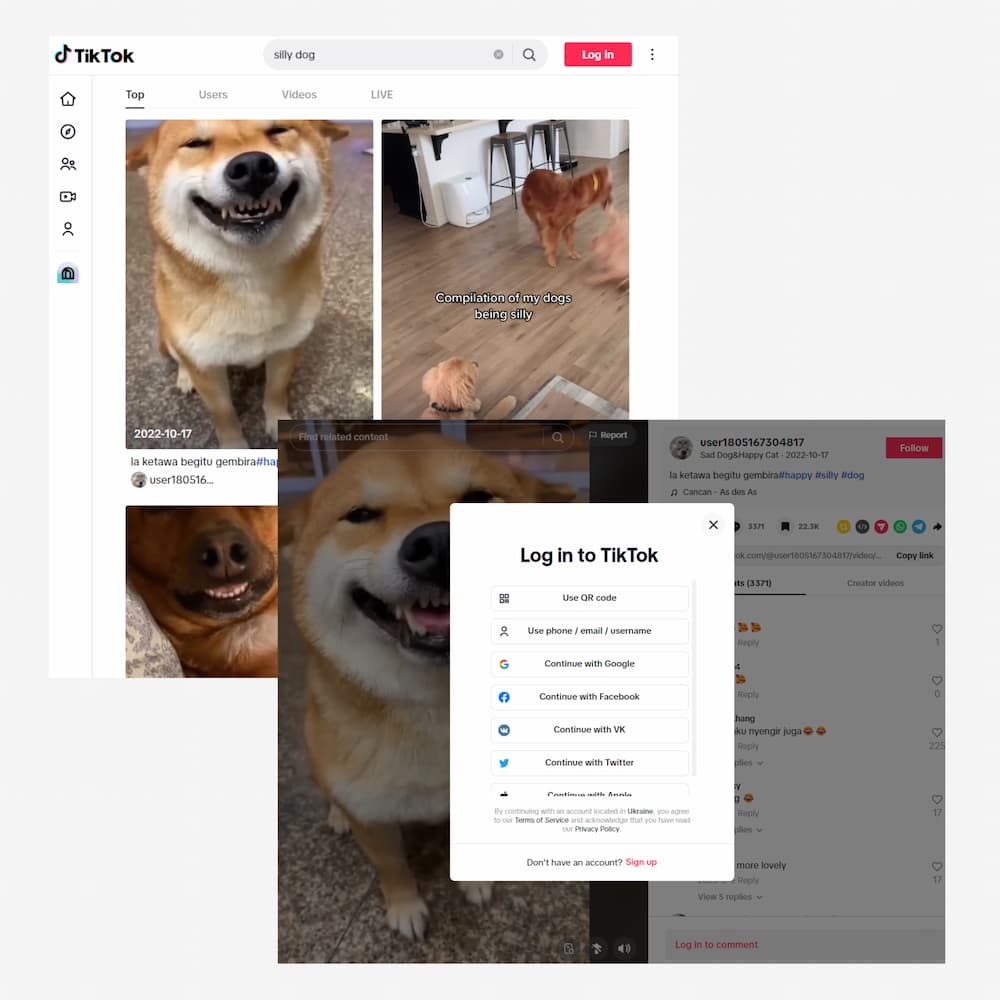
Just be aware that when you’re looking for an account, you will have limited access to scroll through videos.
Conclusion
By now, you should know how to search on TikTok for just about anything. From videos to filters, effects to sounds, people to hashtags. You’re just reaching pro status on the search front! You might as well teach friends and family how to do the same.
And if you’re ever you’re, add this article to your favorites so you can access it whenever you need extra help. Until next time!


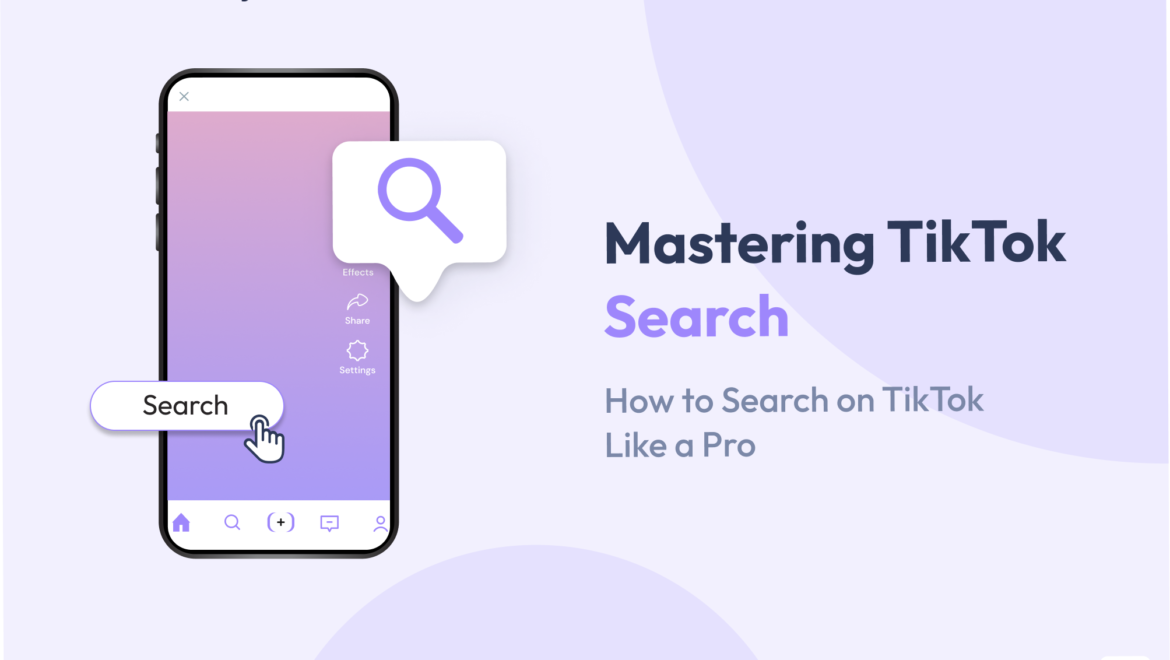

Share On: