TikTok is a growing social media platform that keeps getting popular by the day. That’s why influencers, prospective business leaders, and professionals in different career fields are using them to target specific audiences. In this article, we’re going to branch into the TikTok world and show you one way to get even more followers and influence even more people. Through the voiceover tool. Let’s learn how to add a voiceover, how to navigate voice effects, and how to put some AI-inspired voice content into our videos, together. This easy to use guide will help you every step of the way.
As adults operating social media in the 21st century, we know that TikTok has trendy features to help expand followings. One of the most popular being the TikTok voiceover. It’s a fairly new, accessible option, and many influencers enjoy experimenting with it.
Which brings us to the #1 topic to be discussed in this article: How do you do TikTok voiceovers?
The answer to that question is easy, and we can show you how. Let’s take those video editor skills to the next level. Follow our guide, and you’ll be on your way to a better TikTok page in no time.
Where Do I Find The Voiceover In The TikTok Application?
In order to add a voiceover, we need to know how to access the voiceover tool. So let’s open our TikTok mobile app and follow these easy directions:
- Click on the ‘+’ icon in the middle of your app, at the bottom of your screen. This will ask you to create a new video with original sound.
- From there, a screen will pop up, allowing you to take a picture or film a short video. Hit the red record button or choose a pre-existing video from your phone’s library to upload.
- Once the content is created or uploaded, add any special effects that you’d like. This can include filters, question and answer guides, and so on. If you’d like to add voice effects, expand the editing menu on the left-hand side and click the small microphone.
The little microphone that you found in the menu options is how to find the TikTok voiceovers. Now, let’s continue our ultimate guide on ‘How to do Voiceover on TikTok.”
How To Do Voiceover On TikTok
Having the perfect voice effect on your new video can really boost followers, especially if you know how to do the audio editing correctly. That’s why we want to teach any and everybody how to add voiceover to TikTok, to make you successful influencers or entertainers.
In this next part of our step by step guide, we’re going to give you exact directions on how to take an original video to the next level. Once you have the videos recorded, do this next:
- Click the microphone icon in the effects menu.
- At this point, your TikTok videos will start playing back. Begin recording TikTok voiceovers by tapping and holding the red record button.
- Once you’ve said all you have to say, stop recording.
Note: You can also create a TikTok voice over by using the text-to-speech feature, but we’ll talk more about that later on.
How To Add Voice Effects
A voice effect is different from a TikTok voiceover. Instead of having to add voice to a video, you’re simply changing the original audio to sound like something else. Voice effects options available include “Giant,” “Megaphone,” and “Robot.”
Typically, this type of audio editing takes out your own voices and adds others in for a quick laugh or change in narration. Editing original sounds like this can totally be experimentally fun.
How do you add voice effects to your videos? Follow these steps:
- To get to the voice effects menu option in the TikTok app, click the middle button at the bottom of your screen, it’ll look like a ‘+’ symbol.
- Select the time, in seconds, you’d like your video length to be. Hit the red record button and begin speaking. Press the same red record button to stop recording altogether.
- The video has been created. Now, to add a voice effect, you’ll tap the red check mark in the bottom right hand corner to go to the next screen.
- Here, your videos will play back for you. A list of icons will appear on the right-hand side of your screen. Find the tiny microphone with a sparkle that will either be labeled “Voice” or “Audio Editing.” Click on it.
- A variety of labeled colorful characters will appear. Press them to listen to their respective voice effects before choosing the one best for your TikTok video.
Note: Only sound can be changed in this area of the app.
How Do You Get The AI Voice On TikTok?
AI TikTok voiceovers are super easy to learn, especially with our step by step guide. But at this point in the article, we’re going to add in Kapwing (a great content producing app to help boost creations). All you have to do is follow the text-to-speech tool instructions and your TikTok voice over will automatically be artificially intelligent.
Begin by opening the text-to-speech tool and clicking on the dropdown menu. First, you’ll want to choose the language that the voiceover on TikTok will be in. Note: There are 20+ choices to choose from. Then, you’ll want to add voiceover. You can quickly preview what the voice will sound like by hitting the ‘play’ button by each option.
To access the AI voiceover on TikTok option, you can AI-generate by cloning your own voice. This is the perfect solution to an original voice. If you say some of the same phrases over and over again, it’s easier to use the AI sound than to re-record and add voiceover several times. Just press the “Add new voice” button in the left corner of the dropdown menu and create your unique voice clone. Follow the prompts from there.
How To Create A Text-To-Speech Voiceover in TikTok
Going back to Kapwing, the app that does it all – including adding in the perfect voiceovers. Here, we’ll briefly show you how to open the text-to-speech tool so that you can easily make impressive TikTok videos in seconds.
Start by selecting the “Audio” tab in Kapwing, which can be found on the left hand side of the menu.
Next, choose “Text to Speech.”
As previously stated, this will bring you to a language and voice section. Input your language, select your voice, and start recording. The process is quite simple once you get the hang of it.
But did you know, you can also do the text-to-speech directly in TikTok with any outside app configuration?
Just follow these steps:
- Once you’ve recorded the video, look at the tool menu to the right side of your screen in TikTok editor. Find and select the ‘Text’ icon and click on it.
- Here, you’ll add your voiceover text to the screen, set up timing, and put it in the right place.
- After adding text, you’ll see the text-to-speech button change from gray to clickable. Tap on it and bam! You’re in the tool.
- Next, you’ll choose from a wide variety of voices to best suit your needs. Some good examples include ‘Singing,’ ‘Narration,’ and ‘Character.’
- If you prefer to hear an option before setting it up in the TikTok video, tap on a voice to preview it. Press ‘next’ if you’ve already selected your choice.
Conclusion
All in all, adding a voiceover to a video you’re trying to post is quite easy. A small learning curve may occur in the beginning, but nothing you can’t swerve around.
By the end of this article, you as the reader should know how to find the voiceover feature, place a voiceover in a video, add any voice effects you see fit, generate an AI voice, and create a text-to-speech voiceover. If not, just go back, re-read, and review until it comes naturally.
Remember, technology is constantly changing. So even if this isn’t the simplest way to get a voiceover on a video, there soon will be a simpler way.
Just know that to add voiceovers can go a long way. Placed in the right short video, you may reach hundreds, thousands, or hundreds of thousands of people. Whether it be because you’re an influencer, a leader in the business world, a medical professional, a person holding a law-degree, an exquisite artist, a company owner, or a regular person from Massachusetts. As long as it has substance and the content is out there, you could be changing a life somewhere. And what better way to add emphasis, humor, intensity, or necessary information than to incorporate some kind of voiceover?
We hope you had fun reading our informative blog post. Stick around for another piece, due to be released in the upcoming week.


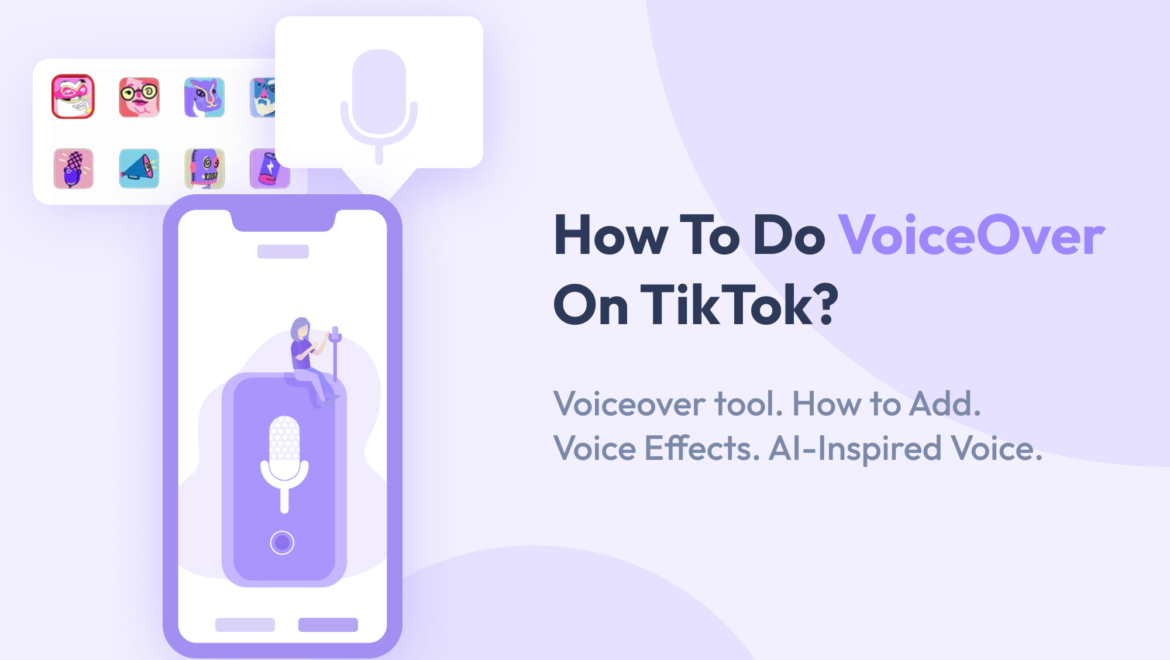

Share On: