Blocking a TikTok user doesn’t always have to be linked to harassment. In fact, so many accounts use this feature to avoid toxic contact, unwanted communication, and videos that can somewhat be deemed ridiculous. We’re sure there are various other reasons for this course of action, but those are definitely the most clarified ones.
Keep reading if you’re interested in learning how to block someone on TikTok both in the mobile app and on the desktop. Once you get the hang of it, the process is super easy.
Where Do I Find the Block Feature?
The block button is relatively easy to locate on the TikTok app. All you have to do is go to a user’s profile, tap on the share button in the top right hand corner, and follow the detailed steps outlined below.
It may seem counterintuitive to click on ‘share’ to get this job done but trust the process.
Step-by-Step Guide: Blocking a User on Your TikTok Account
Are unwanted messages flooding your inbox on your account? Do you have spam TikTok users contacting you daily? If you answered ‘yes’ to either of those questions, you may be interested in learning how to block someone on TikTok. Follow this quick and easy step-by-step guide:
- Open the TikTok mobile app and search the person’s profile in question.
- Tap the ‘share’ button in the upper right-hand corner (as stated in the previous section). At this point, a few icon options will pop up, including ‘Copy Link,’ ‘WhatsApp,’ ‘SMS,’ ‘Facebook,’ ‘Twitter,’ ‘Report,’ and finally, ‘Block.’
- Press the ‘Block’ button. You’ll immediately see a pop-up confirming that you want to proceed with this action. If you’d like to reverse your decision, press the ‘Cancel’ button instead.
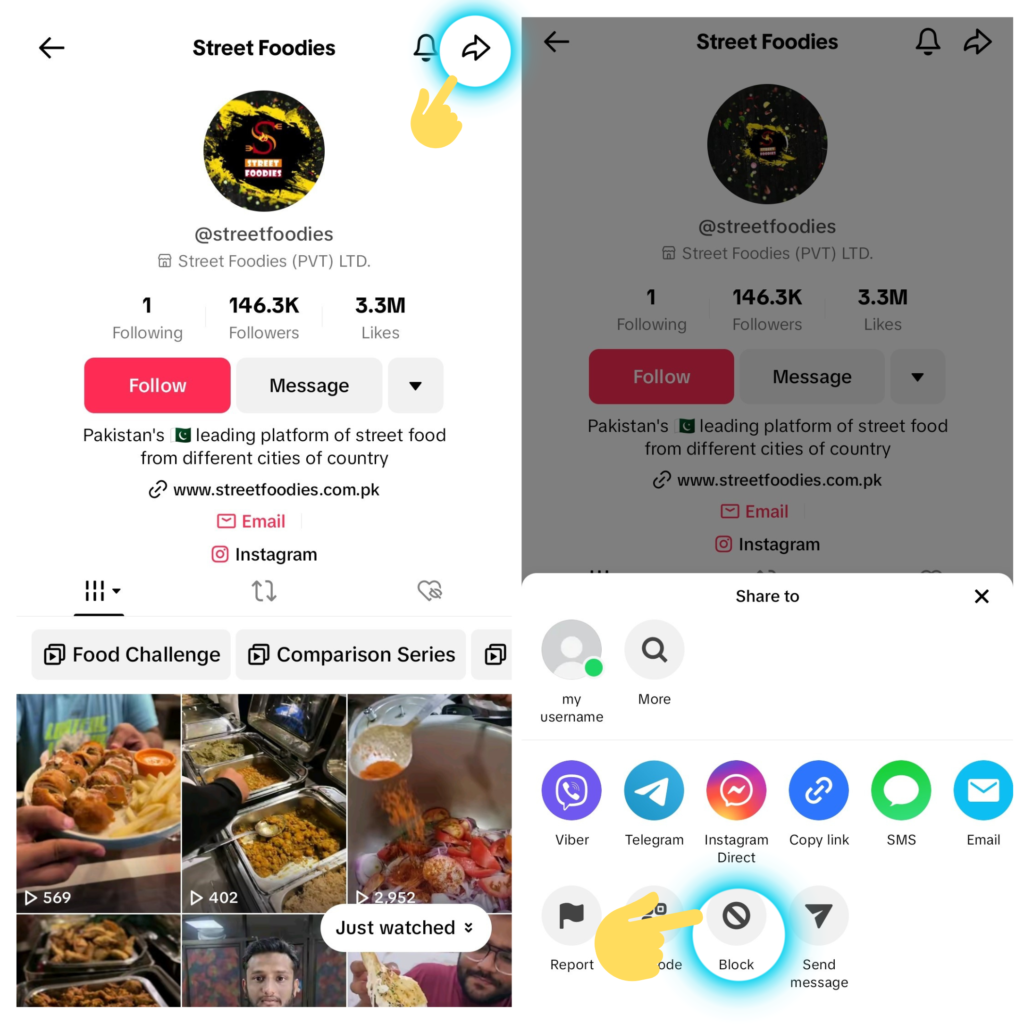
How to Block Someone on TikTok Using a Desktop
Not everyone browses TikTok for unique recipes, how-to videos, design trends, and funny videos. Some users prefer to view videos via the good old fashioned desktop.
Even still, you may come across a person via desktop that you don’t want to follow – or that you don’t want following you. We have good news; removing users’ access to your account on the computer is just as easy as doing so on the app. All you have to do is follow these easy steps:
- Type TikTok.com in the search bar at the top of your home internet page.
- Search the user that you want to restrict – or, if it comes up while you’re scrolling, click on the profile.
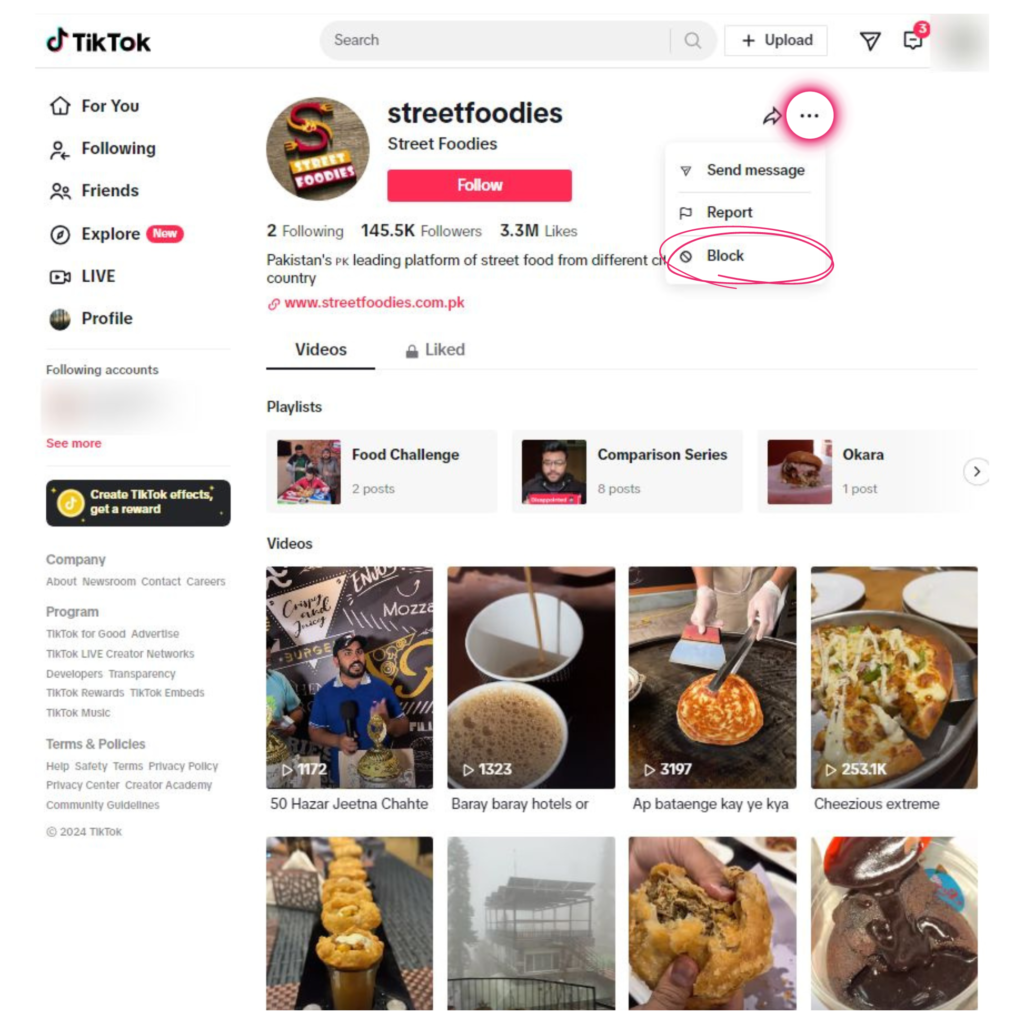
- Once you’re on the profile, select the three-dot icon. It’ll display options like “send message,” “report,” and so on. Go down the list until you can click the “block” button.
- TikTok will then confirm on your behalf, and you’ll have to click to proceed or click to cancel.
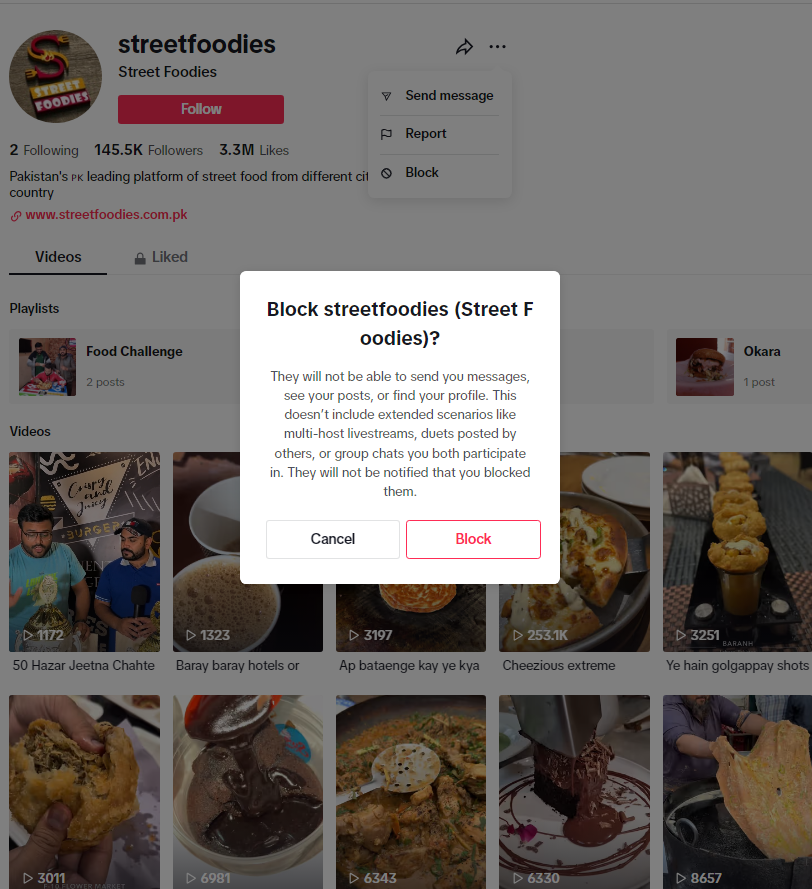
How to Block People in Bulk
If you have a hefty following, you’ve probably thought about the pros and cons linked to blocked users.
On the bright side, creating a block list can make your TikTok account more private – and viewable by less spam accounts. That way, users viewing your content will have true intentions rather than ulterior motives. A genuine following is really all influencers want, after all.
On the not-so-bright side of things, better known as the con-list, you could end up getting extremely selective with fellow TikTok users. This can pose a problem, especially if your following picks up on what you’re doing. The crowd could get upset and misread the situation, resulting in a large unfollowing.
Either way, weigh the both outcomes and make the decision that’s right for you. How do you block someone on TikTok with the bulk block feature? Check it out below:
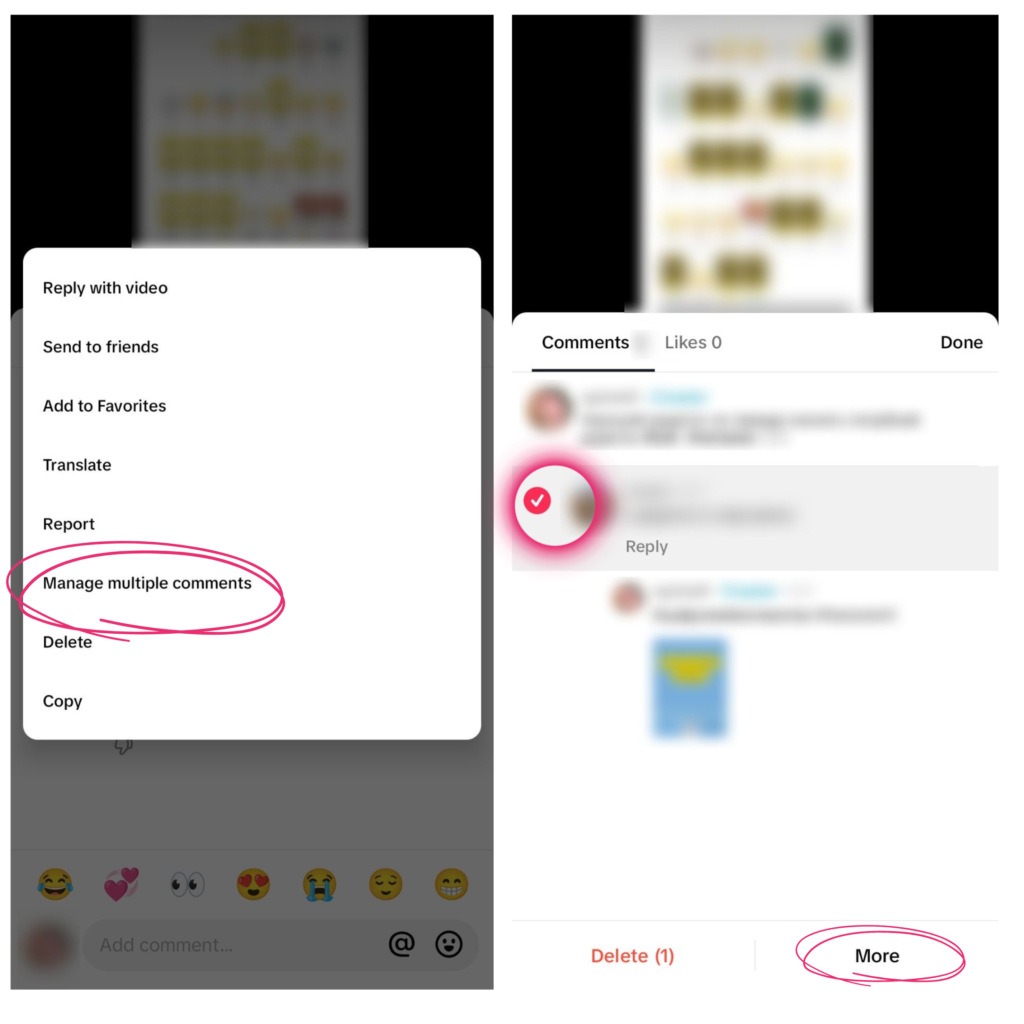
- Choose a video that you’ve created and posted.
- Click the comment section. Scroll until you find the unwanted comment.
- Once located, tap and hold the unwanted comment of the TikTok user. A menu will automatically pop up.
- Scroll down the list of options and tap ‘manage multiple comments’.
- Select the block people you want, up to 100, and tap the ‘More’ button.
- Choose from ‘Report Comments’ or ‘Block Accounts.” Tap ‘Block Accounts’
- A confirmation may appear. If so, select ‘Block’ once more.
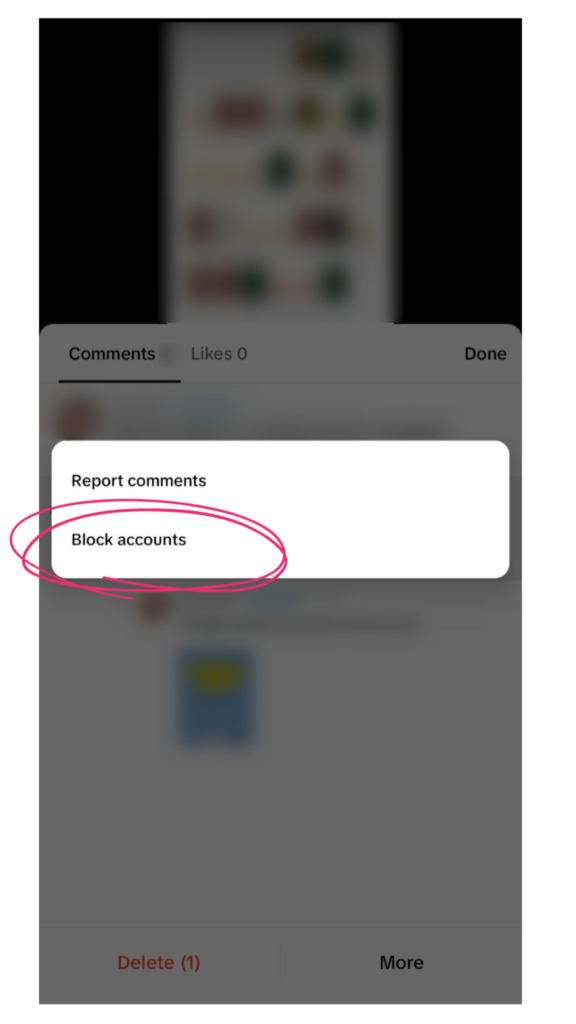
How to Unblock Users on TikTok
How to block someone on TikTok is becoming a very popular and trendy topic. In fact, it’s a more prevalent feature now than ever before, especially with easy options like previously discussed, ‘tap manage multiple comments.’
This brings us to our next topic on block accounts: If you’re interested in accessing this feature, you’re most certainly interested in learning how to reverse it.
Whether it be by mistake, or you want to give the user in question another chance, here are the steps to take to unblock people:
- Visit the blocked accounts user profile.
- Click the ‘Share’ arrow at the top right-hand corner.
- Tap ‘Unblock’ from the menu.
You can also unblock people from your blocked list by:
- Visit your profile page.
- Tap on the three horizontal lines on the top right hand corner of the page.
- Select the ‘Settings and Privacy’ option, then go to ‘Privacy.’
- Scroll all the way to the bottom until you find and tap block accounts.
- Here, you’ll see all the blocked users.
- Tap ‘Unblock’ to give them access to view your account.
We think by knowing how to initiate and reverse engineer a block, you as the TikTok user have the power to determine who views your stories and videos. Thankfully, the decision is only temporary, therefore it doesn’t have to have a detrimental effect on your account.
Why Wouldn’t I Be Able To Block Someone?
TikTok will never ban you from restricting surrounding users, so if there’s a problem in question, you may want to consider one of the following situations:
- The Button Location: In May 2023, the famous app transitioned from using the three dots to restrict a person to using the ‘Share’ button. If you believe you’re unable to locate the feature, please locate and press the ‘Share’ icon to access the feature.
- The Limits: There is no limit on blocking, but there is a limit on the bulk block feature. You can knock 100 people off of your following list at a time, but no more. Though this may seem like a lengthy list to get off your back, it may not be. Especially for those of you that have a million or more followers.
- The Network Error: You may have a poor internet connection or the TikTok app may not currently be available. Refresh the screen or try again later when you have a firm and stable connection. The network error should not last for a long period.
FAQs
Is there a way to block a user without them knowing?
Absolutely! In fact, the user will never get a notification. You can block people without fear of them knowing.
If I block someone, what happens?
The blocked accounts will automatically be taken off of your followers list. You may have one less person on your tally, but at least they won’t be able to view your profile or videos. Additionally, no interactions through messages will be able to take place.
If someone has already blocked me, can I still block them?
This can pose a tricky situation, but it is doable through one route. If you are currently in a group chat with the person in question, you will be able to click the ‘Share’ arrow and access the block option. If there is no group chat in existence, you’ll only be restricted from their side.
If I don’t want to block someone, but I don’t want them to see a specific video I’m posting, what do I do?
Easy solution here! Prior to publishing the video, stay on the post screen. Here, you’ll be able to select who sees the video once it’s posted. You can make it available to everyone, certain friends, or just yourself.
To go one step further, you can always change the visibility of previously posted videos by locating the video in question first. Then, tap the ‘More’ button, select ‘Privacy Settings,’ and choose who you want to see it.
How To Block Someone on TikTok?
Now that you know the general rules of blocking on TikTok, you can pick and choose which accounts have access to your profile, stories, and videos. If used properly, you can avoid hostile conversations, scammers, spammers, and everyone in between that you’d prefer to avoid.
Thanks for reading! Stay tuned for our next piece on TikTok and what you can learn about the app.


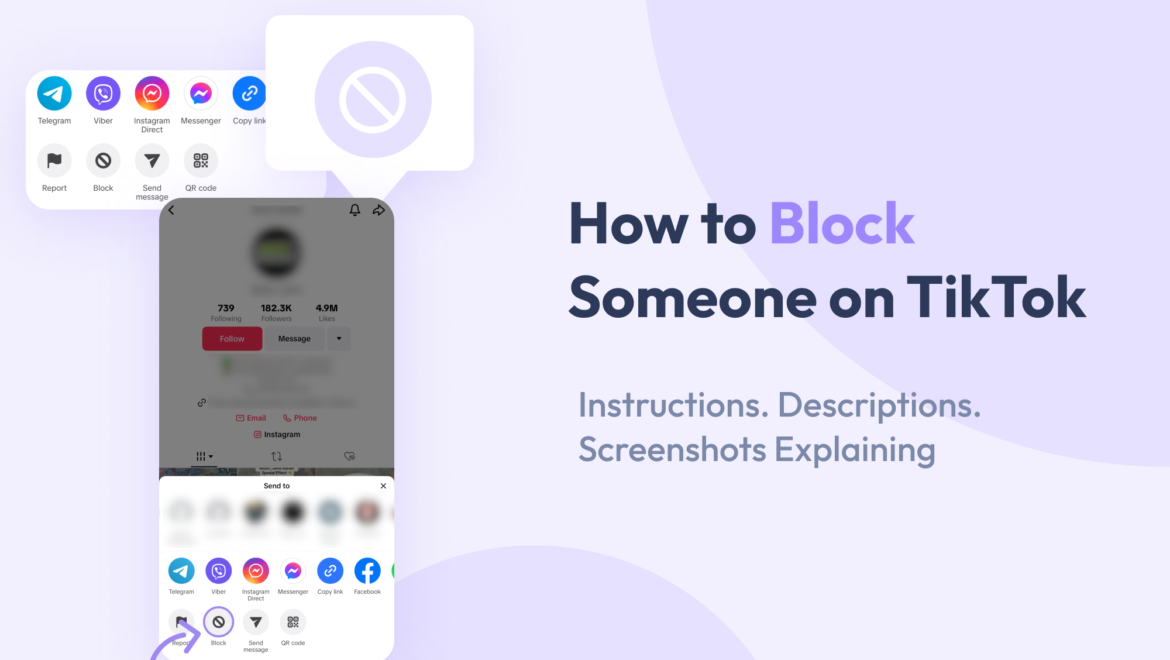

Share On: